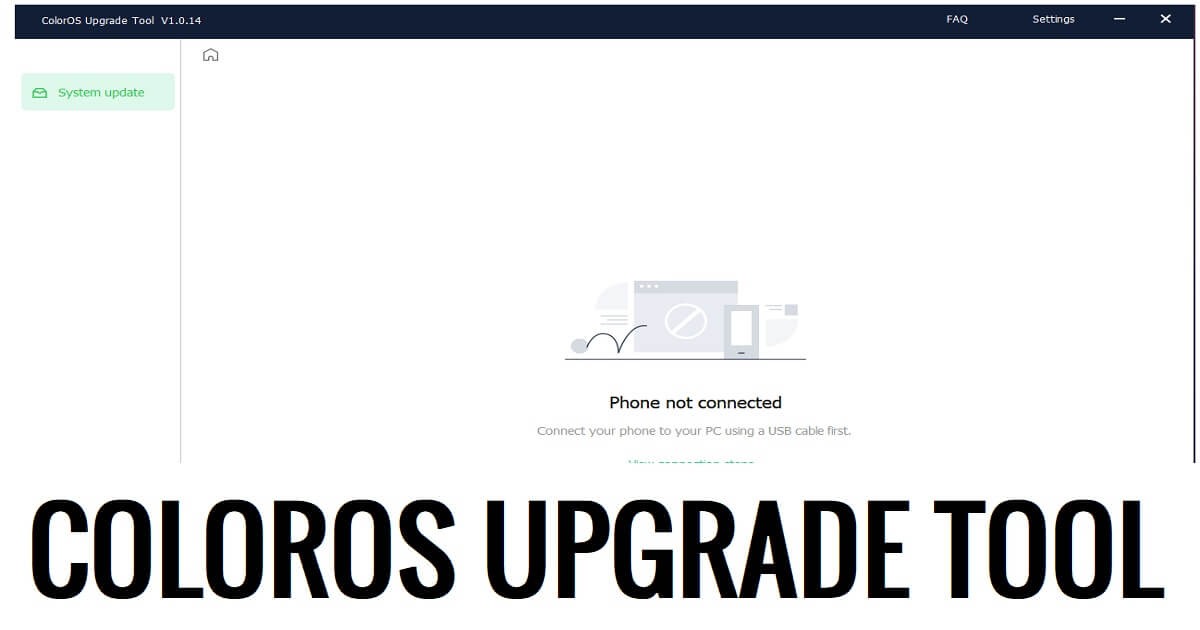ColorOS Upgrade Tool is a free simple Windows software developed by Oppo that allows users to upgrade the firmware version of any ColorOS 11 & above version phone easily. In this tutorial, We have shared the step-by-step installation processes alongside the links to download ColorOS Upgrade Tool V1.0.14 latest version for Windows 11, 10, 8, 7, and XP (32 & 64-bit).
You can use the ColorOS Upgrade Tool free on any Oppo phone that runs on ColorOS 11 & above versions & it supports multi-format firmware (Ozip, Ofp) & flash or upgrade the phone easily. Also, it is fully compatible with Windows 7, 8, 10, and 11 (32bit & 64-bit) architecture OS versions.
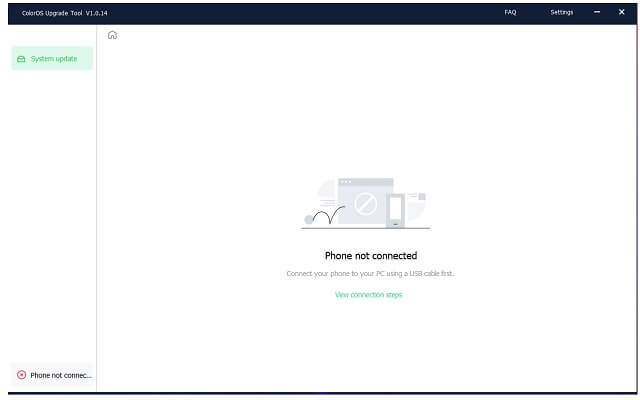
The procedure for using the Tool is quite simple, all you have to do is run the tool on your computer, then connect your phone to the computer in MTP Mode, and choose the option you want to use. Now the tool will detect and upgrade your phone within a few minutes, that’s it.
Read More: MTK Gsm Sulteng Tool v1.3.9 Download Latest Version Free
Download ColorOS Upgrade Tool V1.0.14 Latest Version
Download ColorOS Upgrade Tool V1.0.14 latest version for Windows from here. It is a completely free tool you do not need to purchase credit to use the tool with your Realme phone.
File Name: OppoOTAUpgrade.zip
File Size: 30MB
Type:.exe
Compatible OS: Windows XP (32bit), Windows 7 (32bit & 64bit), Windows 8 (32bit & 64bit), Windows 8.1 (32bit & 64bit), Windows 10, Windows 11 (32bit & 64bit)
Credit: Oppo
Join Telegram: Click Here
Download: Oppo Preloader Driver || Minimal ADB & Fastboot Tool
How to Use
- Download & extract ColorOS Upgrade Tool V1.0.14 tool to your Computer.

- Then Run the OTaUpgrade.exe as Administrator
- Now the installation wizard will opened
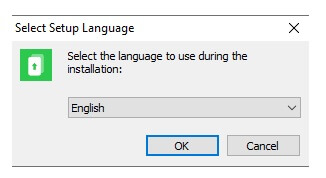
- Click Ok
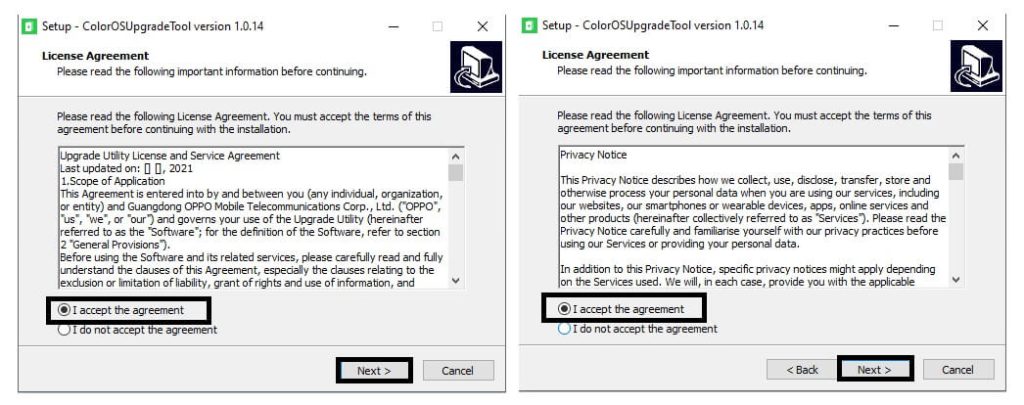
- Firstly, Tick on “I Accept the Agreement” =>> Click Next
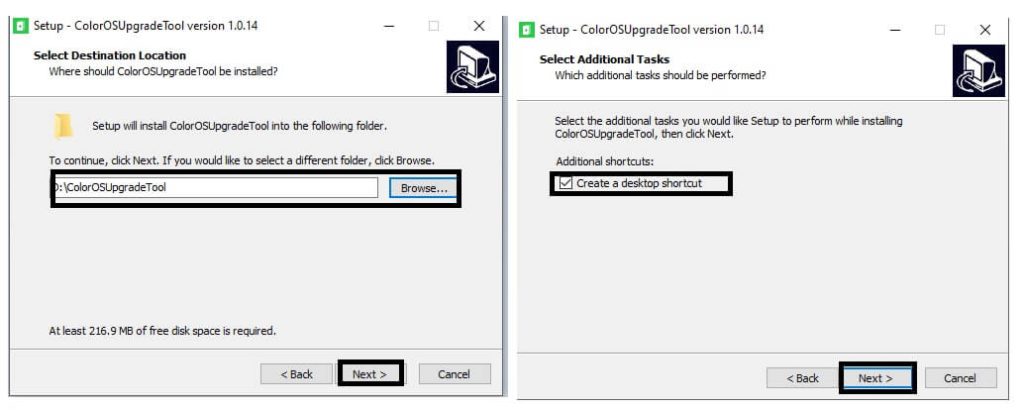
- select the installation directory & Click Next
- Then Create a Desktop Shortcut => Click Next
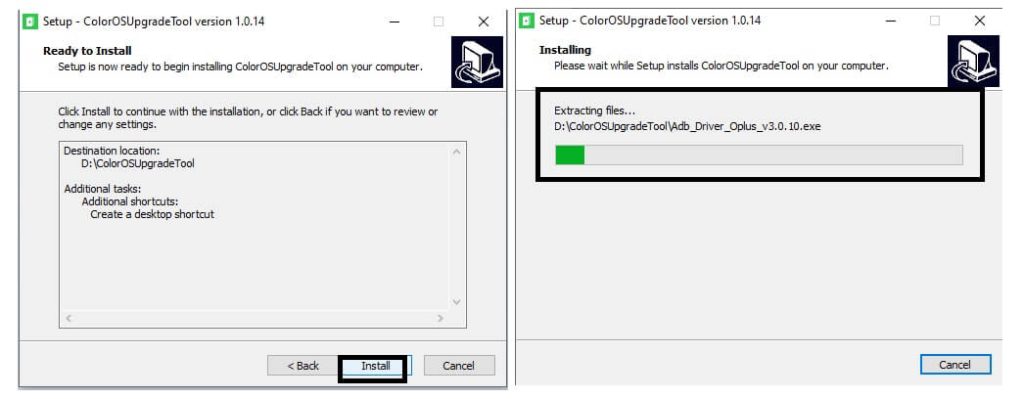
- After that, Click on Install to start the installation procedure
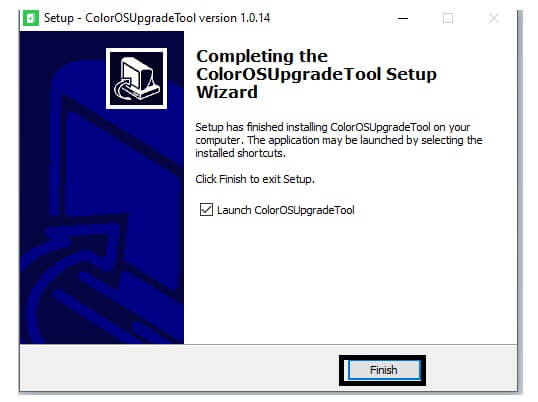
- Once finished, Click Finish
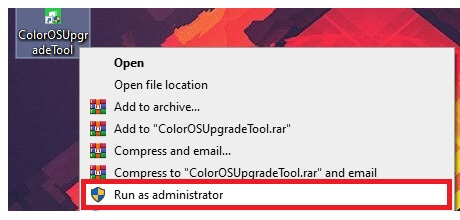
- Now go back to your Desktop screen or Installation directory
- Run the RealmeUpgrade.exe As Admin
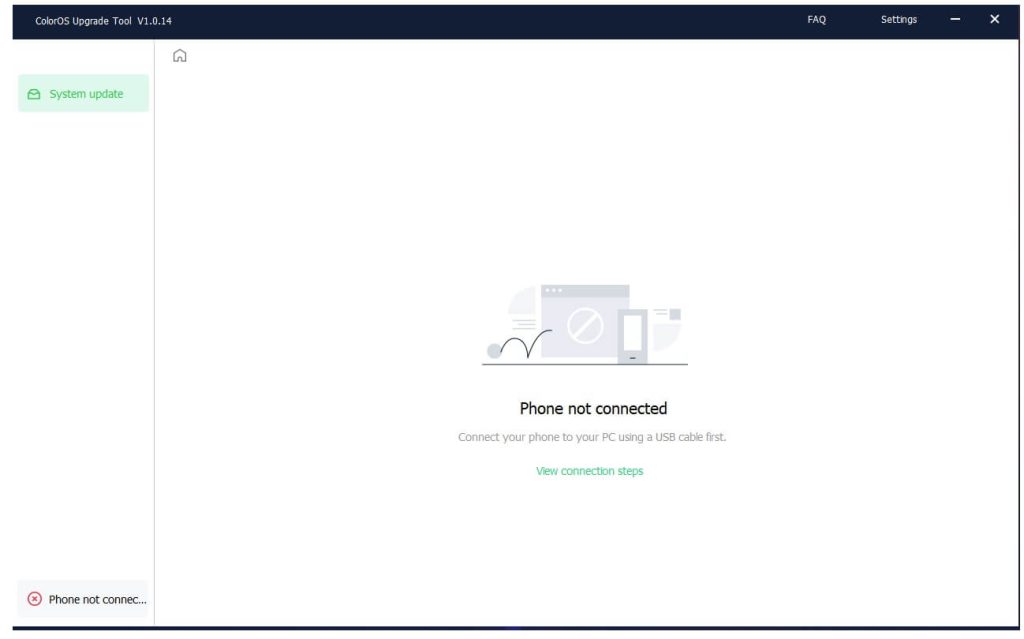
- Now the tool will opened
- Go back to your phone
- Open Settings =>> About Device
- Tap Build Number 7-10 times
- Then go back to settings => System => Developer Option => enable USB debugging mode
- Now Connect your phone to the computer
- Open the tool & check your device will be detected
- Click on Upgrade,
- That’s it.
Read More: Realme Upgrade Tool V1.0.7 Download for Windows Latest Version Free