Realme Upgrade Tool is a free simple Windows software developed by Realme that allows users to upgrade the firmware version of any RealmUI 3.0 above version phone easily. So, download Realme Upgrade Tool V1.0.7 and follow these simple steps to upgrade the firmware version of your phone easily.
You can use the Realme Upgrade Tool free on any Realme phone that runs on RealmeUI 3.0 & above versions & it supports multi-format firmware (Ozip, Ofp) & flash or upgrade the phone easily. Also, it is fully compatible with Windows 7, 8, 10, and 11 (32bit & 64-bit) architecture OS versions.

The procedure for using the Tool is quite simple, all you have to do is run the tool on your computer, then connect your phone to the computer in MTP Mode, and choose the option you want to use. Now the tool will detect and upgrade your phone within a few minutes, that’s it.
Read More: MTK Gsm Sulteng Tool v1.3.9 Download Latest Version Free
Download Realme Upgrade Tool V1.0.7 Latest Version
Download Realme Upgrade Tool V1.0.7 latest version for Windows from here. It is a completely free tool you do not need to purchase credit to use the tool with your Realme phone.
File Name: RealmeOTAUpgrade.zip
File Size: 30MB
Type:.exe
Compatible OS: Windows XP (32bit), Windows 7 (32bit & 64bit), Windows 8 (32bit & 64bit), Windows 8.1 (32bit & 64bit), Windows 10, Windows 11 (32bit & 64bit)
Credit: Realme
Join Telegram: Click Here
Download: Oppo Preloader Driver || Minimal ADB & Fastboot Tool
How to Use
- Download & extract Realme Upgrade Tool V1.0.7 tool to your Computer.

- Then Run the OTaUpgrade.exe as Administrator
- Now the installation wizard will opened
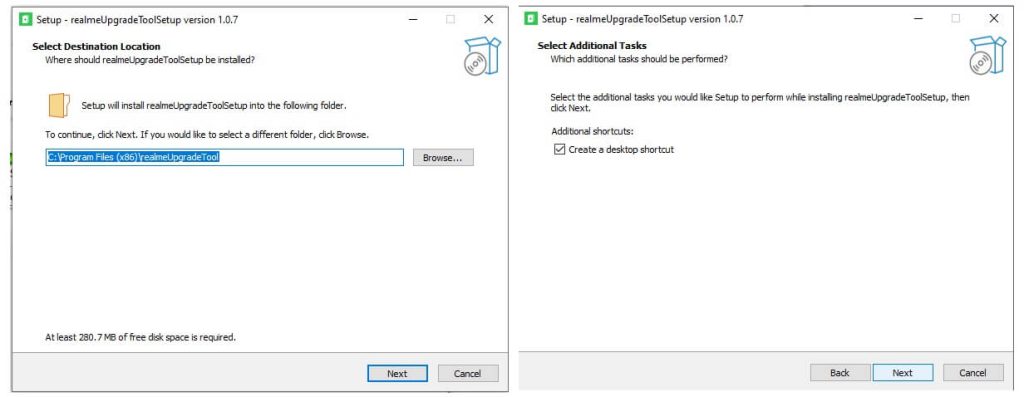
- Firstly, select the installation directory & Click Next
- Then Create a Desktop Shortcut => Click Next

- After that, Click on Install to start the installation procedure
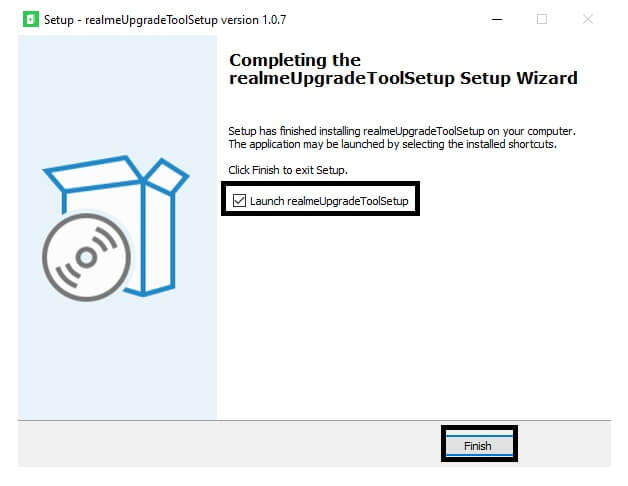
- Once finished, Click Finish

- Now go back to your Desktop screen or Installation directory
- Run the RealmeUpgrade.exe As Admin

- Now the tool will opened
- Go back to your phone
- Open Settings =>> About Device
- Tap Build Number 7-10 times
- Then go back to settings => System => Developer Option => enable USB debugging mode
- Now Connect your phone to the computer
- Open the tool & check your device will be detected
- Click on Upgrade,
- That’s it.
Read More: Dolphin Tool V1.0 by GSM Sulteng Download Latest Version Free
