Conquest USB Driver helps users to communicate between Conquest Android smartphone and Tablets to the computer. If you are searching USB Drivers for your Conquest Android phone, then here you can download and install the latest Conquest USB Drivers on your Windows PC.
Additionally, It also let you Flash Conquest Stock Firmware, Fix stuck at the bootlogo, Upgrade, Update, Unlock, Factory Reset, FRP Unlock, etc on your Conquest phone through USB Preloader driver mode easily.

Download: Download YesTel USB Driver Latest Version for Windows
Download Conquest USB Drivers Latest Version
Here, you will get full list of links to Download USB Drivers for Conquest mobile phones and it is fully compatible with Microsoft Windows 7, Windows 8, Windows 10, and Windows 11 version (32 or 64 bit).
| Conquest Device Model | Download USB Driver |
|---|---|
| Conquest S11 | Download Driver |
| Conquest H6 | Download Driver |
| Conquest S20 5G | Download Driver |
| Conquest S6 | Download Driver |
| Conquest S6 Waterproof IP68 | Download Driver |
| Conquest S8 | Download Driver |
| Conquest S9 | Download Driver |
| Conquest S9 Plus | Download Driver |
| Conquest F2 | Download Driver |
| Conquest S10 | Download Driver |
| Conquest S12 | Download Driver |
| Conquest S12 Pro | Download Driver |
| Conquest S19 | Download Driver |
| Conquest S20 | Download Driver |
| Conquest S23 | Download Driver |
| Conquest S21 5G | Download Driver |
| Conquest S22 5G | Download Driver |
How to install Conquest Driver on Windows
- Download Conquest USB Driver file to your PC & extract it
- Then Right Click on Start Menu
- Select Device Manager
- Now the Device Manager will open
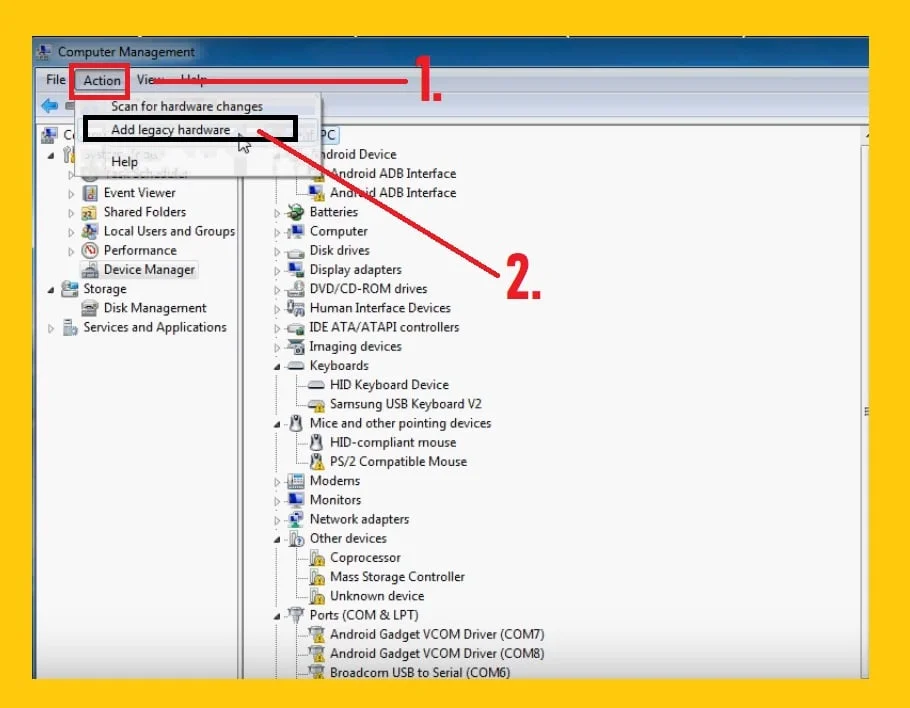
- Next, click on Action > Add legacy hardware.

- After that, a new popup will be opened, click on the “Next” button from there.

- Then select on the “Install the hardware that I have manually select from a list (Advanced)” and click on Next.
- Now select “Show All Devices” and then click on Next.

- After that, Another popup will be opened, click on Browse.
- Now select the downloaded driver files there.
- Once selected then click on the “OK” button.
- Then you will be going back to the Add Hardware popup, and click on the Next button from there.
- Again click on the Next button and wait for a few seconds.
- That’s it.
Method 2:
- Download the Driver file for your Conquest models
- Then connect your device to computer
- After that, Right-click on ‘Start Menu’ & Select ‘Device Manager’
- Select & Expand Portable devices
- Then right-click on Conquest device icon
- Select Update Driver
- Click on “Browse my Computer for Drivers”
- Then click on Browse
- Now locate the Conquest USB Driver folder => Choose your Windows Architecture type
- Click Next
- The installation procedure will be started
- Wait for finish
- Once finish, Click Close
- That’s it.
Also Read: Download GoMe USB Drivers for Windows [Latest Version]
I think all of you found the article of use. This is how you can install Conquest USB drivers on your Windows computer. If you are still stuck in some steps or could not understand anything relating to this topic, you can let us know in the comment section below. we will help you asap.
![Download Conquest USB Drivers for Windows [Latest Version]](https://bypassfrpfiles.com/wp-content/uploads/2024/01/Conquest-.jpg)