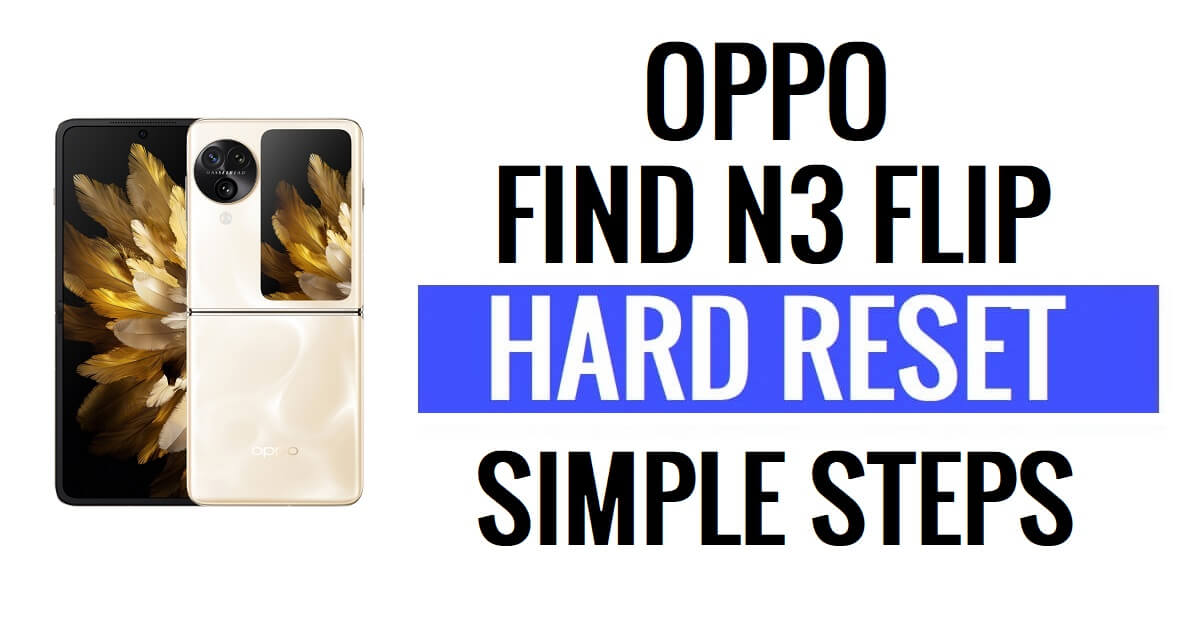Oppo Find N3 Flip hard reset help users to fix glitches, Hang, bugs, and Slowness, and Remove Password, Pin, Pattern lock issues. If you want to know How to Hard Reset Oppo devices, Then the following instructions will help you to Factory Reset Oppo Find N3 Flip to Wipe All the data and get back to the original Settings easily.
Make Sure, factory reset will erase all data and settings on the device, so it is very important to take back up of your important files or information before proceeding with a factory reset. However, the Hard or Factory reset will make the Oppo Phone like new, and also increase performance as well. Let’s start the process:
Read More: Oppo Pad 2 Hard Reset and Factory Reset (How to Fix Forgotten Pattern/Pin lock)
How to Hard Reset Oppo Find N3 Flip (Recovery Mode)
- To begin, Power Off your Oppo Find N3 Flip phone
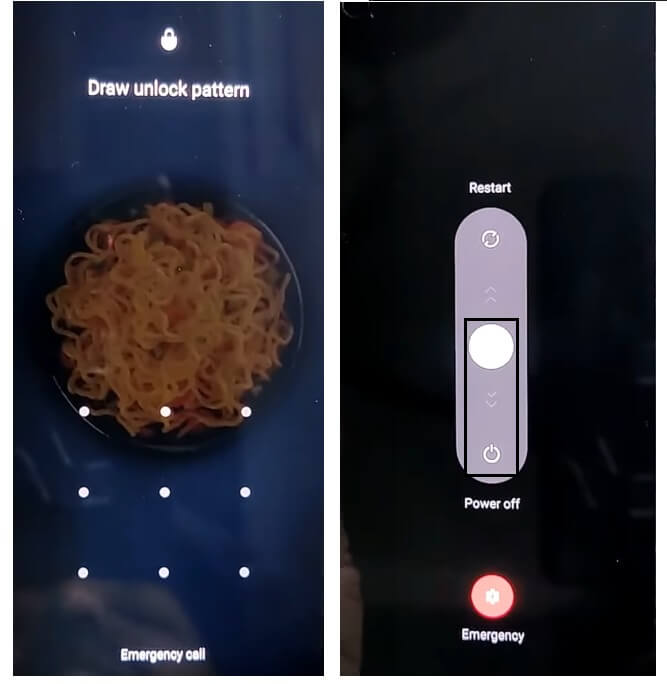
- Press & Hold Volume Up & Power key to appear the Power off Screen
- Then Power off the Phone
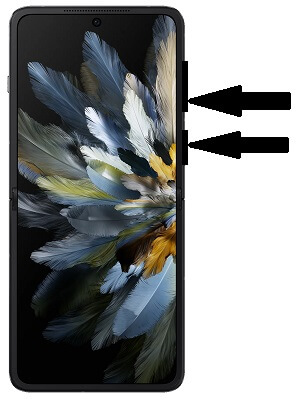
- Press & Hold the “Volume Down” key and “Power key” until the Oppo Logo appears
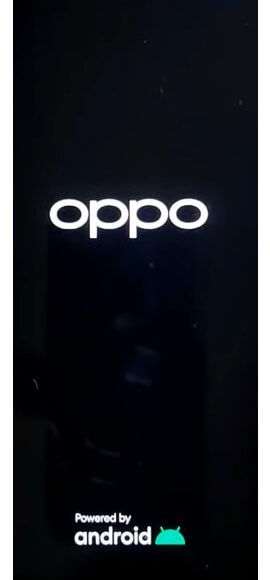
- Then Release all the key
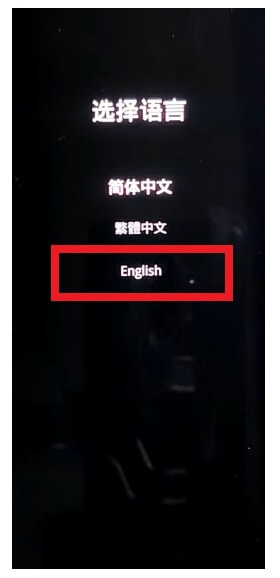
- Now check the device will boot into the Recovery Mode
- Tap on English Language
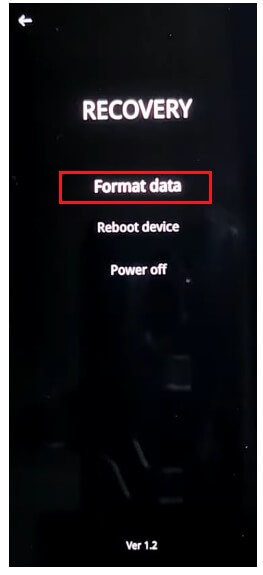
- The Recovery Mode Options will appears
- Now Tap on Format Data

- Now enter the Verification Code given on the screen
- Confirm the Format Data by tap on “Format”

- Now the process will begun
- Wait for finish

- Once finished, The “Data Formatted” message will appear, Tap OK there.
- As soon as you Tap on Ok the device will Rebooted
- Wait for Power On

- Setup all Initial Steps
- That’s it.
- You have successfully Wipe data & Factory Reset your Oppo Find N3 Flip Phone.
Factory Reset Oppo Find N3 Flip (Settings Menu)
- Firstly, Wake Up Oppo Find N3 Flip Screen

- Then Open the Device Settings

- Now Go down & select System Settings

- Then Navigate to Backup & Reset

- Select Reset Phone
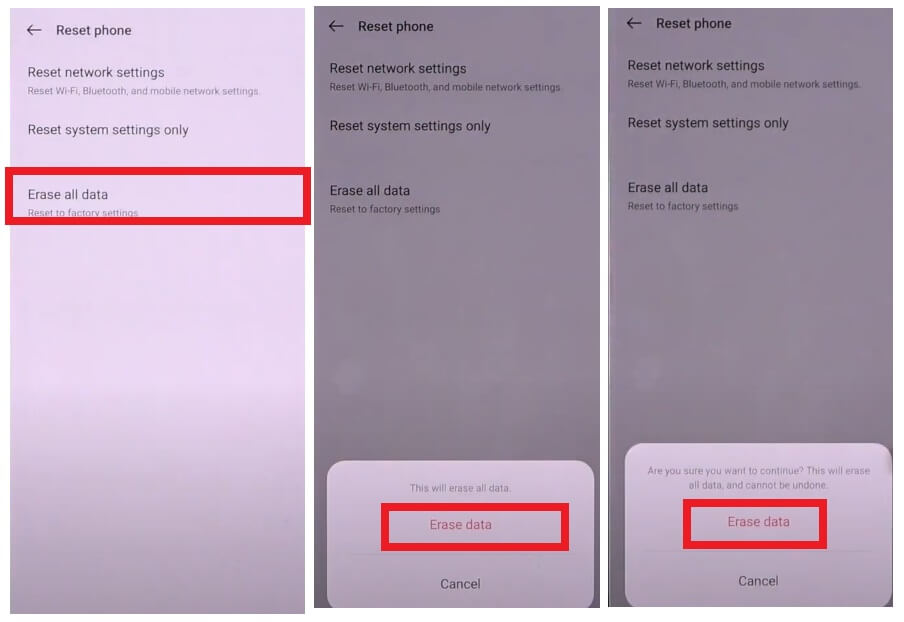
- Then Tap on Erase All data => Confirm Erase Data => Erase Data
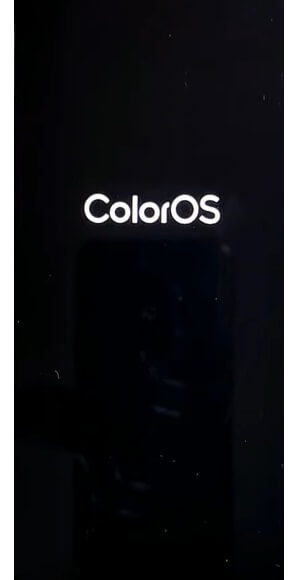
- The factory reset process will begin

- Wait for 3-4 minutes
- Then the device will boot automatically
- Setup all initial steps
- That’s it, you have successfully Factory Reset Oppo Find N3 Flip phone.
Read Me:
Factory Reset is the restoration process typically done to remove all personal data and restore the device to its original condition, It also, fixes some small bugs, glitches, and slowness issues. So, If you want to Sell your old Oppo Phone or facing some sort of problems with it then we highly recommend you reset it to the factory settings.
Note: After Perform Format data from Recovery Mode You will need to enter the previously used Google Credentials to skip the verification & reusing the phone. In case, if you need to unlock FRP then you can use FRP Bypass Tool or FRP Bypass Apps to unlock your Oppo FRP Lock phone.
Check Also: FRP Oppo A38 Android 13 Bypass Google Lock Latest Update