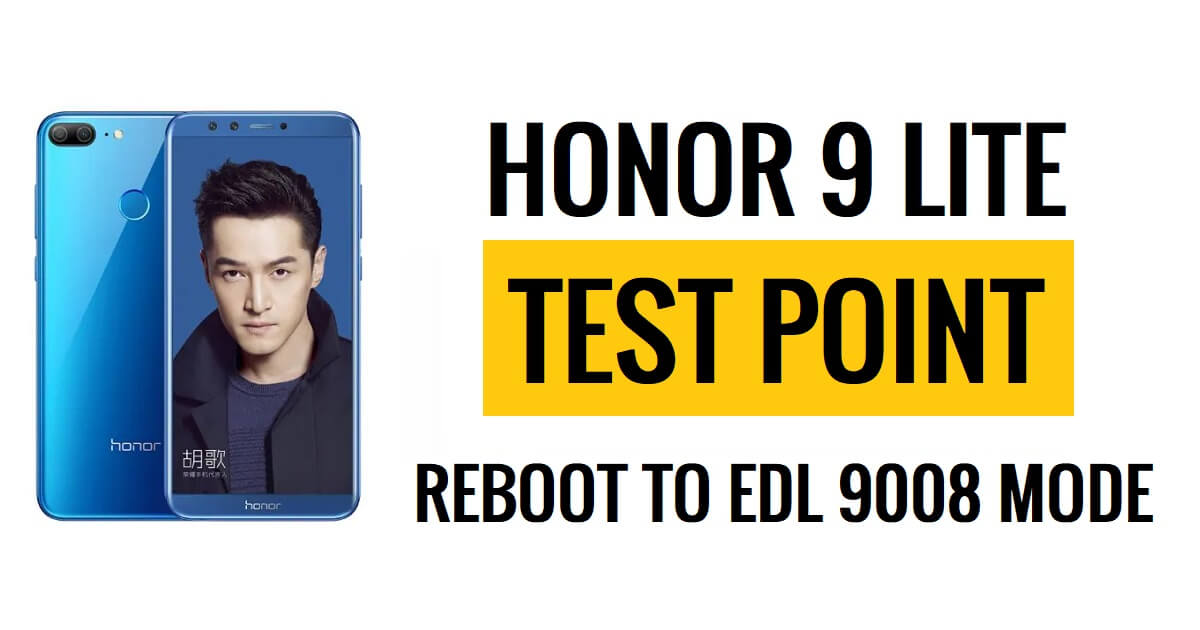Honor 9 Lite Test Point is a hardware-specific ISP pinout primarily used to enter the device into the EDL mode (9008) for flashing firmware, unlocking, or repairing. So, If your Huawei Honor phone is Bricked, Forget pattern lock, or you are not able to unlock FRP, Huawei ID lock, then Honor 9 Lite (LLD-AL00, LLD-AL10, LLD-L31, LLD-L21) Test Point help you to fix it quickly.
What is Test Point?
Test Point is typically used to enable a connection between a computer & Huawei Kirin Android phones via the Huawei USB 1.0 Driver interface. Nowadays, Kirin-Powered Android devices come with a locked USB & bootloader. So, it is impossible to boot the device into Download mode without authorization.
Fortunately, Test Point helps you to boot into the EDL (Emergency Download Mode). So, To boot into the Download mode you need to short two test points on the device’s motherboard or use a special tool that has permission from the device’s bootloader.
Checkout: Halabtech Tool Free Download – All Huawei/Samsung FRP/Flash/Unlock Tool
Honor 9 Lite Test Point (ISP Pinout) EDL Point Image

More: TF Kirin Tool V2 Download Latest Huawei AIO Tools
How to Honor 9 Lite Boot Into Huawei USB 1.0 Mode
Here we provide Fastboot, ADB, and Test Point Methods to carefully boot your device into EDL Mode. So, follow the below methods to successfully Reboot your Honor 9 Lite to EDL 9008 Mode.
Part 1: Honor 9 Lite Test Point
- Download & extract Qualcomm USB Driver on your Computer
- Install Huawei usb driver to your computer
- Then Power Off your Qualcomm Android device
- Remove the back cover of the phone
- Now checkout the following image
- Find the EDL PinOUT/Test Point on your phones circuit board
- Now you need a Copper Wire or Tweezer to short that pinout

- Once you’re done, connect your smartphone to the PC using a USB cable
- Done,
- Now you can use any unlock or flashing tool for Huawei to fix your phone.
Part 2: Fastboot Mode
- Download & extract ADB and Fastboot Tool to your PC
- Make sure extract the Fastboot file in your C:/ Drive
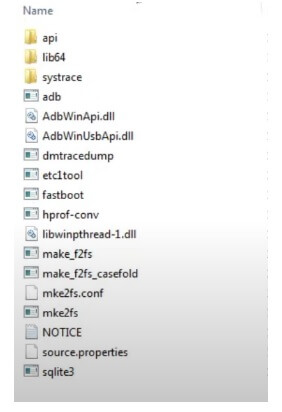
- Now Power Off your Android Phone
- Put it into the Bootloader Mode
- Now Open the Fastboot Folder, type CMD on the directory name
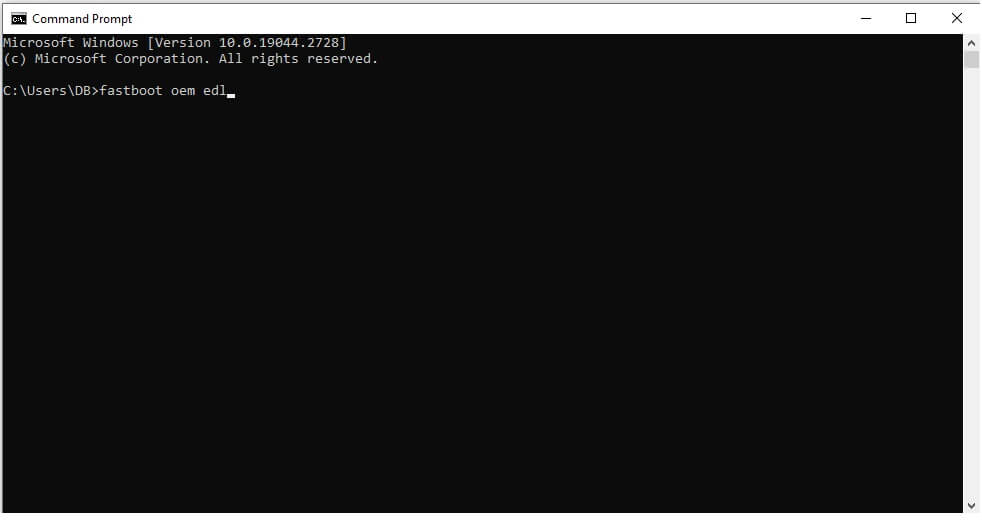
- now enter the command
fastboot oem edlPart 3: ADB Mode
- Download & extract ADB and Fastboot Tool to your PC
- Make sure extract the Fastboot file in your C:/ Drive
- Open Device Settings =>> About Device
- Tap Developer Options continuously until you see the Developer options enabled
- Go back to the Settings Menu
- Open Developer Options => Enable USB Debugging mode
- Connect your device to your computer
- Open the CMD
- Enter the following command:
adb reboot edl
Recovery Mode:
adb reboot recovery
bootloader/ fastboot:
adb reboot bootloaderPart 4: Fastboot To EDL Tool
- Download & extract EDL Tool
- Run the tool
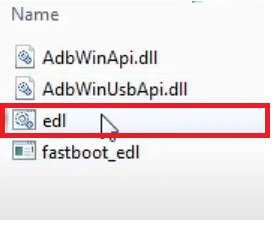
- Power off your Android phone
- Boot it into the Bootloader/Fastboot Mode
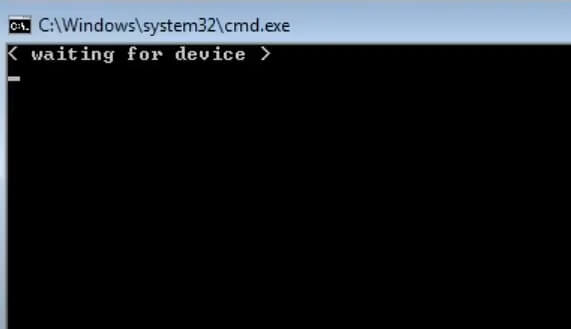
- Now the tool will detect the phone
- Honor 9 Lite will reboot to EDL Mode
- Done.
Read More: RomFw Tool V07.10.2023 Download Latest Version Setup Free