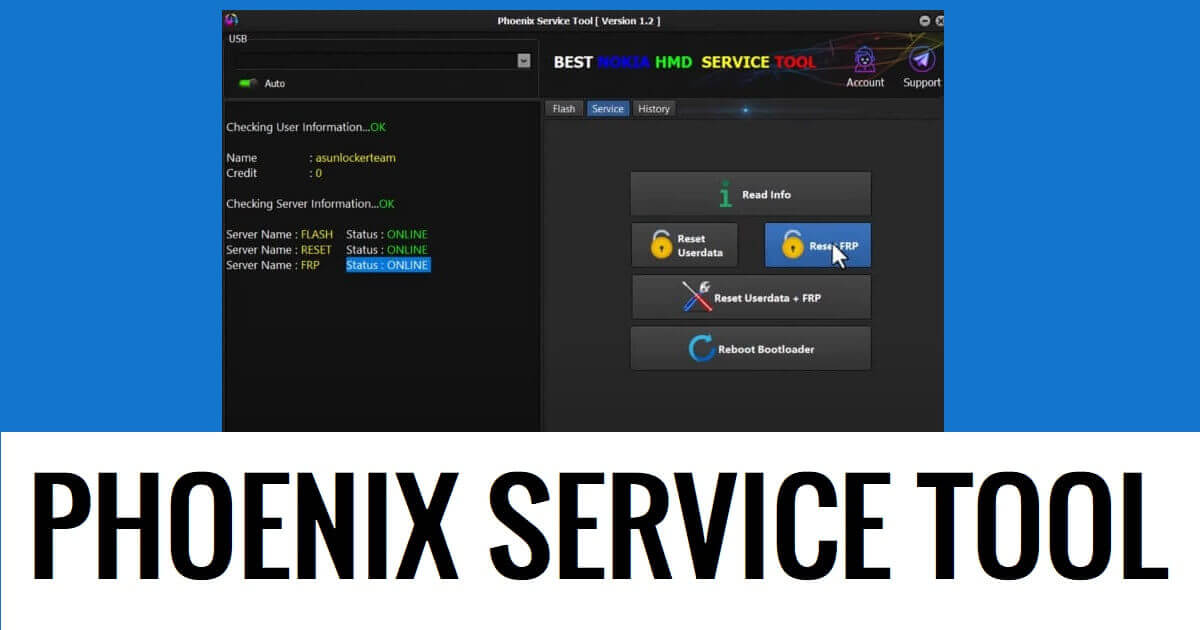Phoenix Service Tool is a professional Windows program specially designed for Nokia HMD Android phones to Remove Frp, Factory Reset, and Unlock Pattern Password Pin lock, etc easily. In the following topics, we have given the link to download Phoenix Service Tool V4.1 Latest All version Setup with proper instructions to use on any computer easily.
It is a premium program that takes a little amount of money to activate and use on a computer. So, If you want a quick and cost-effective solution to unlock or Flash any Nokia Android phone then Phoenix Tool can be a great choice for you.
Apart from that, the tool can be used for many other useful tasks such as: flashing firmware, modifying firmware, Reset Userdata, Reset FRP, Read info, & reboot bootloader, etc.
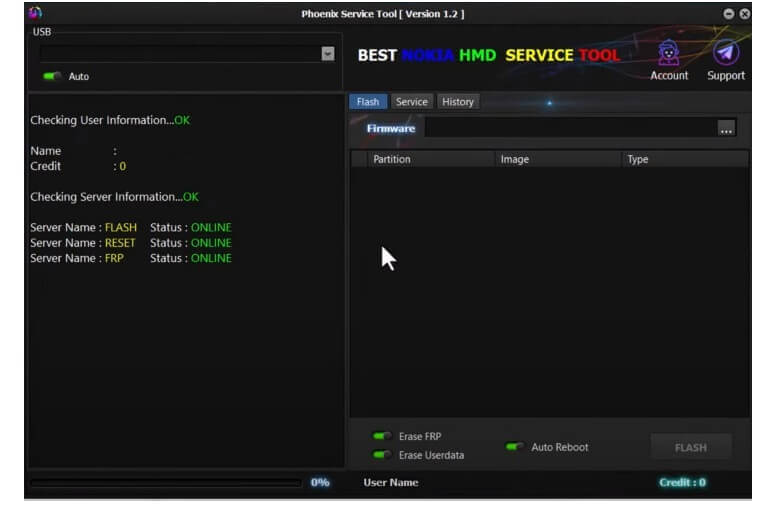
The procedure of using Phoenix Nokia HMD Tool is quite easy, all you have to do is, run setup.exe, then put your device in Factory/Diag/USB mode and connect it to the PC, click on Reset FRP/Unlock, That’s it.
Read More: TFM Tool Pro V2.8.6 Latest Setup Version Download (Main Module)
Key Features
Portable Setup: The Phoenix Nokia HMD setup comes with a portable option so, you don’t need to install it on your PC in order to use it.
Multiple Options: The tool has multiple options such as Flashing, Unlocking, Reset FRP, Factory Reset, Fix Bootloop, IMEI Repair, NVram Flash, Auth Bypass & many more.
Flash Firmware: The tool also supports firmware flashing on various chipsets, you can use it to flash MTK, Qualcomm & Spreadturm powered Nokia devices easily.
Factory Reset: It can unlock any Nokia Android phones which includes Reset Password, PIN, Pattern etc.
Unlock FRP: The tool can unlock FRP lock in just one click easily.
Read More: Zenon Unlock Tool V2.5 Download Latest Version Setup Free (2023)
Download Phoenix Service Tool V4.1 Latest Setup Version
Download Phoenix Service Tool V4.1 Latest Setup Version from the below link. It is exclusively available only for the Windows 8, 10, 11 (32 & 64-bit) OS platform.
File Name: Nokia HMD Best Service Tool
File Size: 60MB
Type:.exe
Compatible OS: Windows 8 (32bit & 64bit), Windows 8.1 (32bit & 64bit), Windows 10, Windows 11 (32bit & 64bit)
Credit: Pheonix Team
Password: Bypassfrpfiles.com
Download: Click here
Telegram: Join Here
What’s New
- Updated to latest version V4.1
- Added Samsung FRP MTP Mode
- Oplus Flash Tool “5.6.44
- Nokia HMD screen lock remove service
- Realme Reset+ FRP+ Demo Remove + Flash
- Firmware Flash/Upgrade
- Improved functions
- Bugs fixes
Pricing
The tool has three types of Activation plans, you can purchase activation for 3 months, 6 months & 12 months, or One-year packages. Firstly, select the convenient plan that suits you & Activate it from any official resellers listed on the website.
PIN Unlock = 1 Credit
FRP Unlock = 1 Credit
PIN+FRP Unlock= 1 Credit
Flash Firmware = 5 Credits
Contact the Reseller for Purchase Credits
Other Tools: BMB Nokia FRP Tool V1 Download (Pattern & FRP Remove) Free
How to Use
- Download Phoenix Service Tool V4.1 latest setup version to your computer.
- Extract the Setup.zip & open the extracted folder
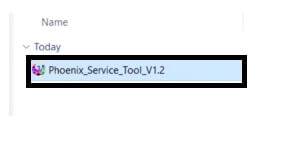
- Run the tool as administrator.
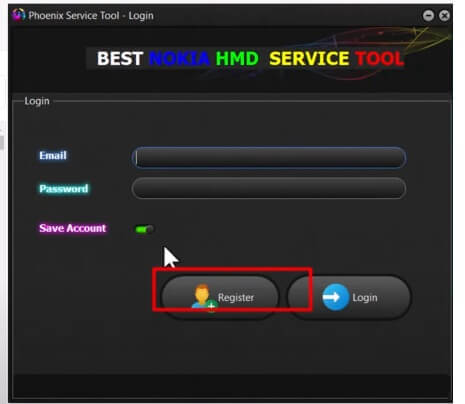
- Now you have to Register your account on the tool
- Click on Register
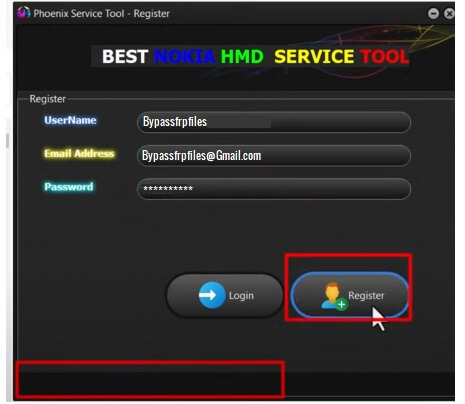
- Then Put Username, Email ID, & Password
- Click Register “User Registered Successfully”

- After that, Go back to the Login Window
- Type the Same Email ID & Password & Click Login
- Now you have successfully Logged in to the tool
- The tool will open.
- Now you can use the below-listed functions
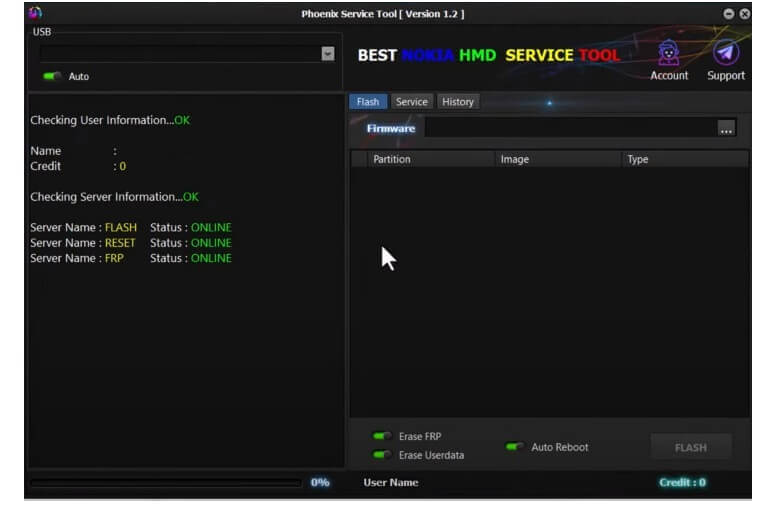
- Flash Tab
- Flash Firmware
- Erase FRP
- Erase Userdata
- Auto Reboot

- Service
- Read Info
- Reset Userdata
- FRP Reset
- Reset Userdata + FRP
- Reboot Bootloader
- First, Select the option you want to use
- Then connect the device according to it
- Click Start on the Phoenix Service Tool
- Now the phone will be detected on the tool & Start the process
- That’s it.
Read More: UnlockTool Latest Version Download [All Setup] | UnlockTool.Net Setup