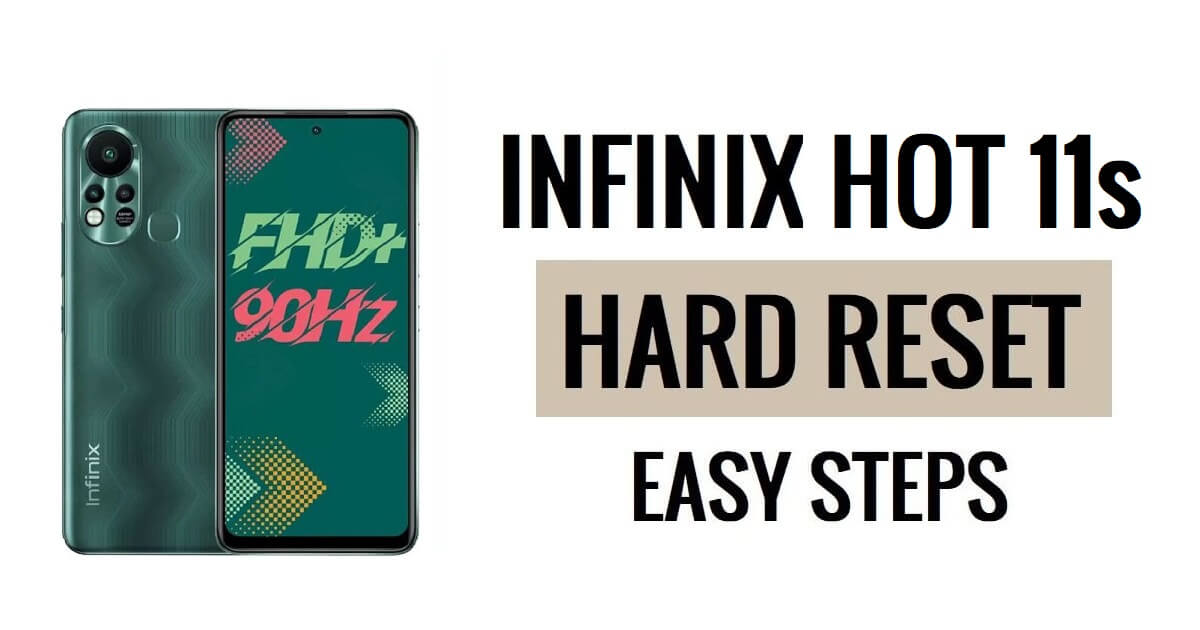Infinix Hot 11s hard reset lets users fix glitches, Hang, bugs, and Slowness, and Remove Password, Pin, Pattern lock issues. So, If you want to know How to Hard Reset Infinix devices, Then the following instructions will help you to Factory Reset Infinix Hot 11s to Wipe All the data and get back to the original Settings easily.
Factory Reset is the restoration process typically done to remove all personal data and restore the device to its original condition, It also, fixes some small bugs, glitches, and slowness issues. So, If you want to Sell your old Infinix Phone or facing some sort of problems with it then we highly recommend you reset it to the factory settings.
Make Sure, that a factory reset will erase all data and settings on the device, so it is very important to take back up of your important files or information before proceeding with a factory reset. However, the Factory reset will make the Infinix Phone like new, and also increase performance as well. Let’s start the process:
Read More: FRP Bypass APK Download 2023 Free Latest Tool All Version (With Guides)
How to Hard Reset Infinix Hot 11s – Recovery Mode
- Firstly, Power Off your Infinix Hot 11s phone

- After that, Press & Hold “Volume Up” & “Power” key together,
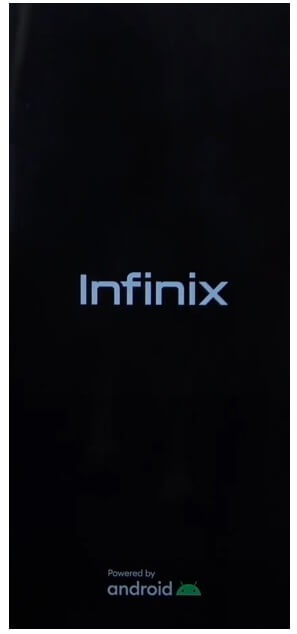
- The Infinix logo Will appears
- Then Quickly Release Power key but keep pressing the “Volume Up” key

- Now “No Command” Screen will appears
- After that, Press & Hold the Power Key & Press the Volume Up key once

- The device will boot into the Recovery Mode
- Next, you have to use Volume Up & Down key to navigate & Power Key for Confirmation.
- Then, navigate to Wipe data/factory reset

- Next, Select Factory Data Reset

- Now the process will begun
- Wait for finish
- Once finished, Press power Key to confirm Reboot System Now
- Wait for Power On

- Setup all Initial Steps
- That’s it.
- You have successfully Wipe data & Reset your Phone.
Note: After Perform Format data You will need to enter the previously used Google Credentials to skip the verification & reusing the phone. In case, if you need to unlock FRP then the following tutorial will help you to Infinix Hot 11s FRP Bypass Without PC
More: Infinix GSM Unlock Tool V2.0 Download Latest FRP/Pattern Lock Remove Free
How to Factory Reset Infinix Hot 11s
- Firstly, Wake Up Infinix Hot 11s Screen

- Then Open the Device Settings
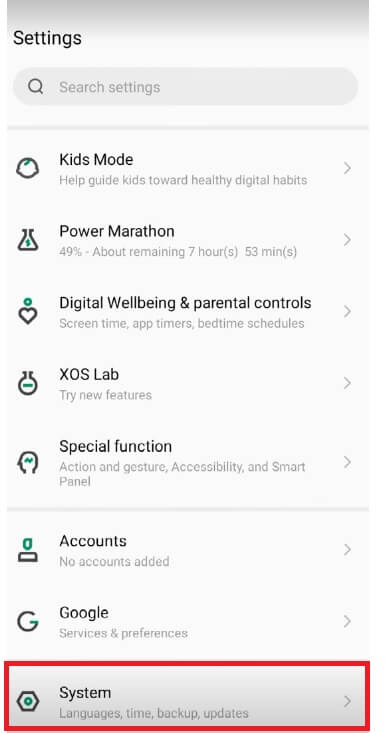
- Now Go down & select General Management
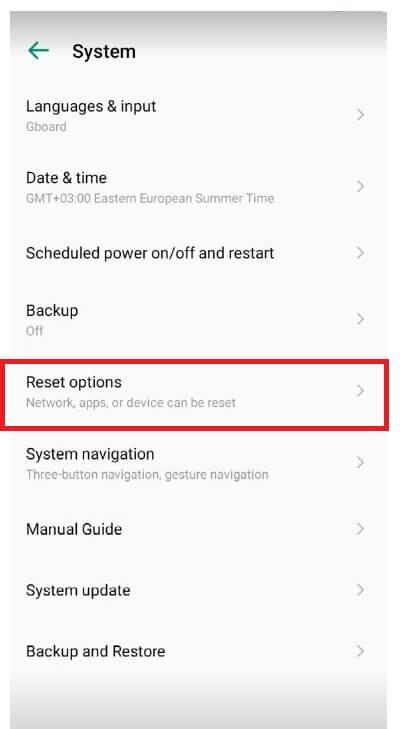
- Then Navigate to Reset

- After that, Select Factory Data Reset =>> Reset
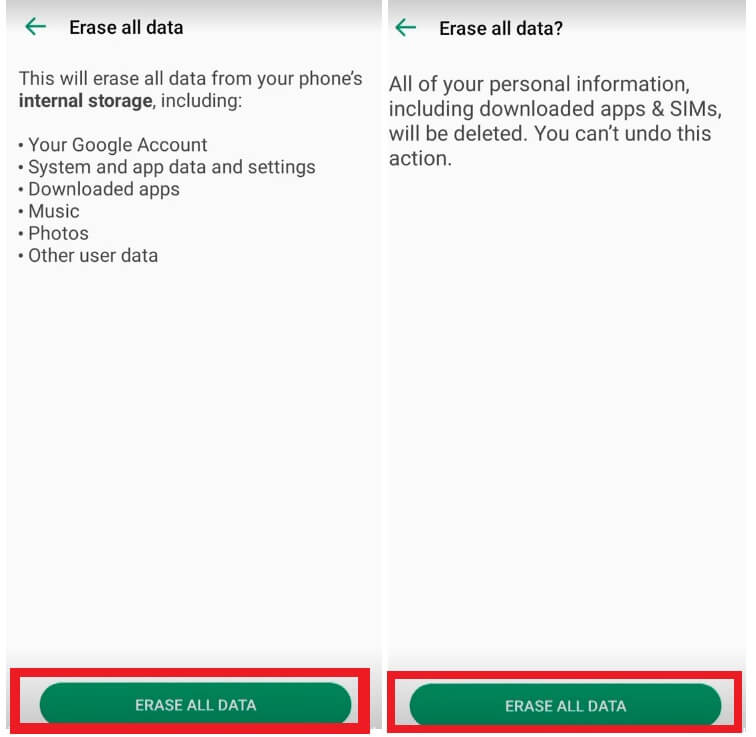
- The factory reset process will begin
- Wait for 3-4 minutes

- Then the device will boot automatically
- Setup all initial steps
- That’s it.
Reset Infinix Hot 11s with Google Find My Device
There is another option you can use to Reset your Infinix phone is to use Google Find My Device. With Find My Device you can remotely erase your data and reset the phone easily. The following procedure will help you to Reset Infinix Hot 11s with Google Find My Device.
Please Note, You have to use your Google Account ID & Password to remotely reset the phone. Also, you can’t recover the data.
- First, you need a computer or a second phone
- Then Open device browser & open the Google Find My Device website
- Login with the same Google ID & Password used on Infinix Hot 11s
- Now there you can see the “3” different options
- Play Sound, Secure device, Erase device

- Select Erase Device =>> Erase all data menu
- Click Erase to Confirm
- Then check on your Infinix Hot 11s screen the procedure will start
- Wait for finish
- Once finished, disconnect & Powered On the phone.
- That’s it.
Check Also: How to Infinix Note 11 Pro Hard Reset & Factory Reset