Doogee S35T hard reset lets users fix glitches, Hang, bugs, and Slowness, and Remove Password, Pin, Pattern lock issues. So, If you want to know How to Hard Reset Doogee devices, Then the following instructions will help you to Factory Reset Doogee S35T to Wipe All the data and get back to the original Settings easily.
Factory Reset is the restoration process typically done to remove all personal data and restore the device to its original condition, It also, fixes some small bugs, glitches, and slowness issues. So, If you want to Sell your old Doogee Phone or facing some sort of problems with it then we highly recommend you reset it to the factory settings.
Make Sure, that a factory reset will erase all data and settings on the device, so it is very important to take back up of your important files or information before proceeding with a factory reset. However, the Factory reset will make the Doogee Phone like new, and also increase performance as well. Let’s start the process:
Read More: Doogee V30 FRP Bypass Android 12 Unlock Google Lock Without PC
How to Hard Reset Doogee S35T – Recovery Mode
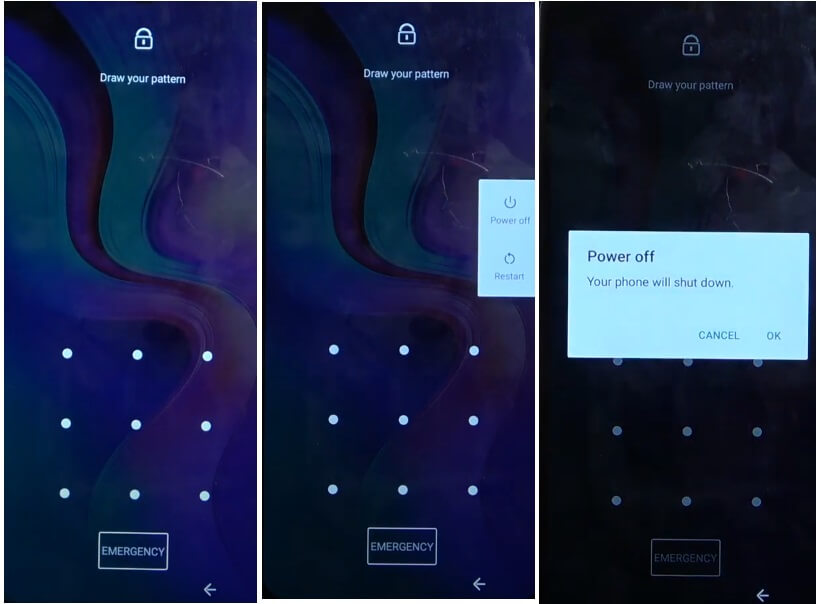
- Firstly, Power Off your Doogee S35T phone

- After that, Press & Hold “Volume Up” & “Power” key together,
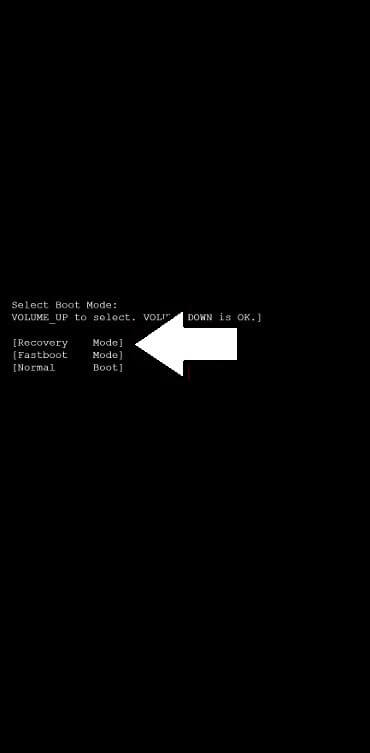
- The device will boot into the Boot mode
- Now, use Volume Up key to Select Recovery Mode
- Then Press Volume Down key to confirm Recovery Mode
- Then hold Power key and tap Volume Up.
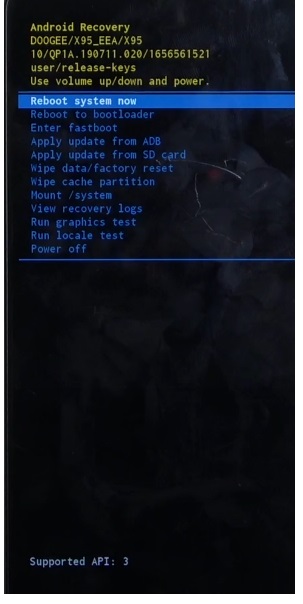
- Recovery mode will appears
- Next, you have to use Volume Up & Down key to navigate & Power Key for Confirmation.

- Then, navigate to Wipe data/factory reset
- Next, Navigate to Yes & Confirm it
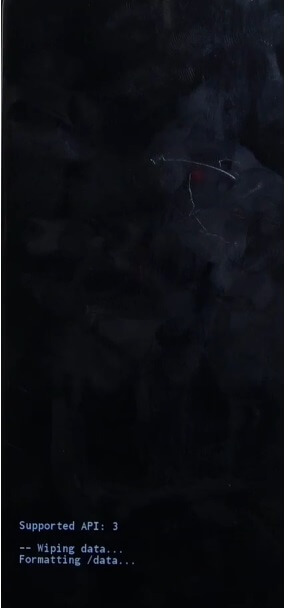
- Now the process will begun
- Wait for finish
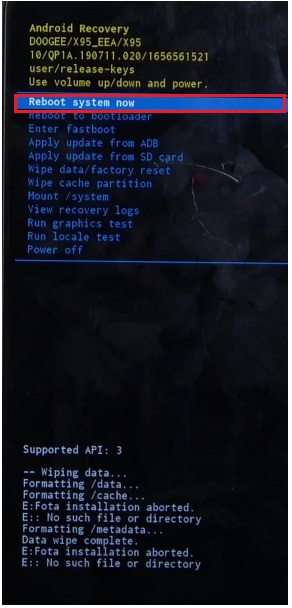
- Once finished, Press power Key to confirm Reboot System Now
- Wait for Power On
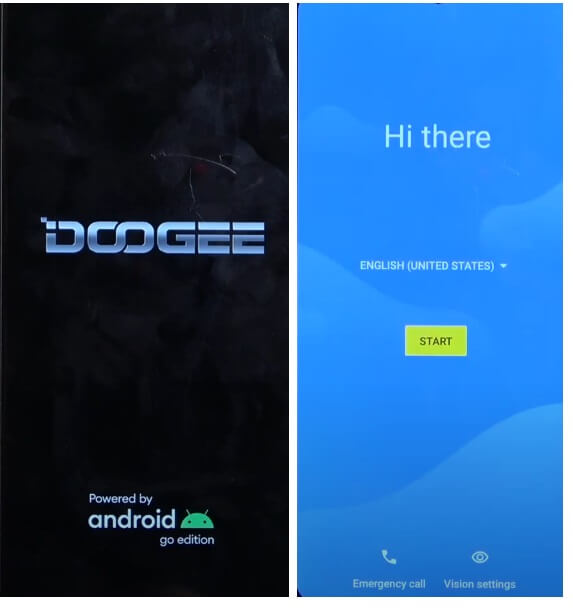
- Setup all Initial Steps
- That’s it.
- You have successfully Wipe data & Reset your Phone.
Note: After Perform Format data You will need to enter the previously used Google Credentials to skip the verification & reusing the phone. In case, if you need to unlock FRP then the following tutorial will help you to Doogee S35T FRP Bypass
How to Factory Reset Doogee S35T
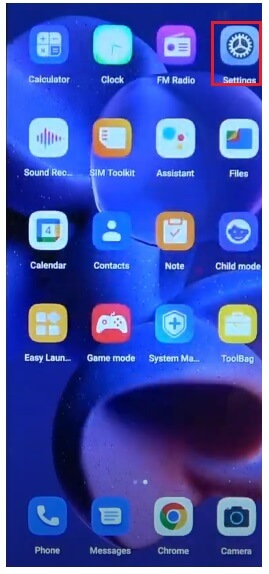
- Open Settings App on your Doogee S35T
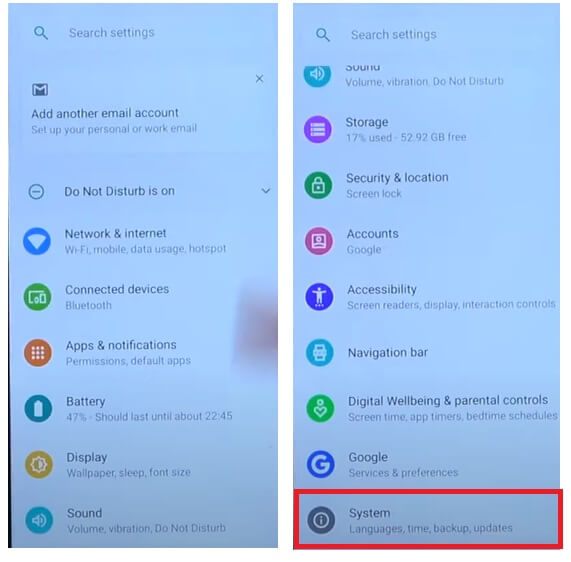
- Now Go down & select System
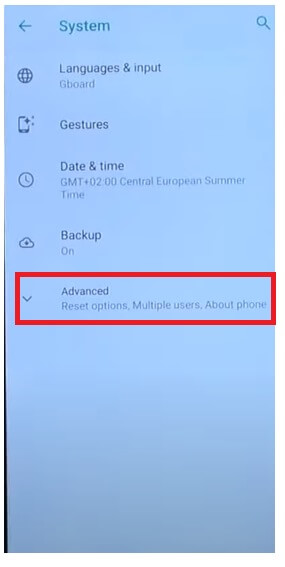
- Tap on Advanced
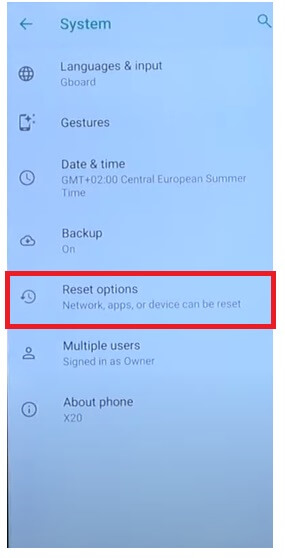
- Then Navigate to Reset Options
- After that, Select Erase All Data (Factory Reset) =>> Erase All Data
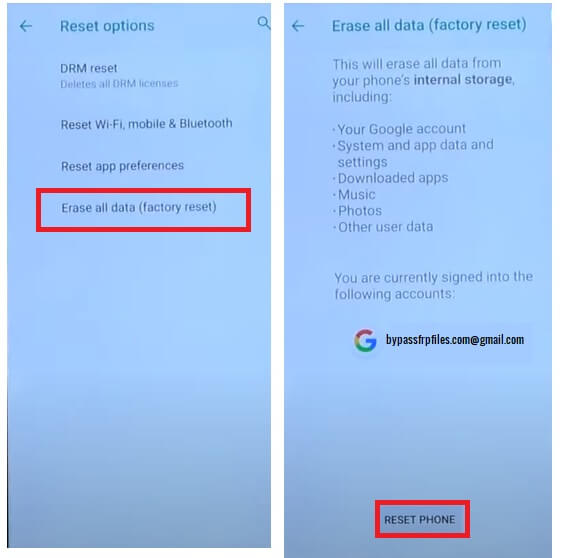
- Again Tap on Erase All Data to Confirm factory reset process
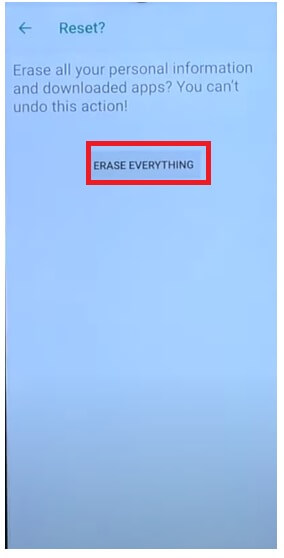
- The factory reset process will begin
- Wait for 3-4 minutes
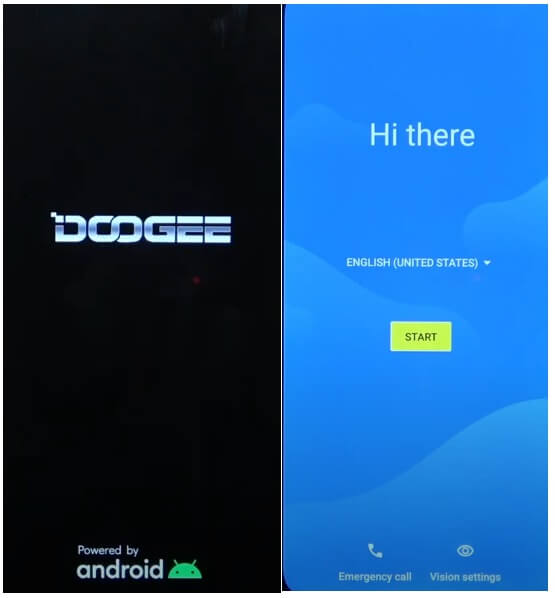
- Then the device will boot automatically
- Setup all initial steps
- That’s it.
Reset Doogee S35T with Google Find My Device
There is another option you can use to Reset your Doogee phone is to use Google Find My Device. With Find My Device you can remotely erase your data and reset the phone easily. The following procedure will help you to Reset Doogee S35T with Google Find My Device.
Please Note, You have to use your Google Account ID & Password to remotely reset the phone. Also, you can’t recover the data.
- First, you need a computer or a second phone
- Then Open device browser & open the Google Find My Device website
- Login with the same Google ID & Password used on Doogee S35T
- Now there you can see the “3” different options
- Play Sound, Secure device, Erase device

- Select Erase Device =>> Erase all data menu
- Click Erase to Confirm
- Then check on your Doogee S35T screen the procedure will start
- Wait for finish
- Once finished, disconnect & Powered On the phone.
- That’s it.
Check Also: How To Doogee S61 Pro Hard Reset & Factory Reset?
