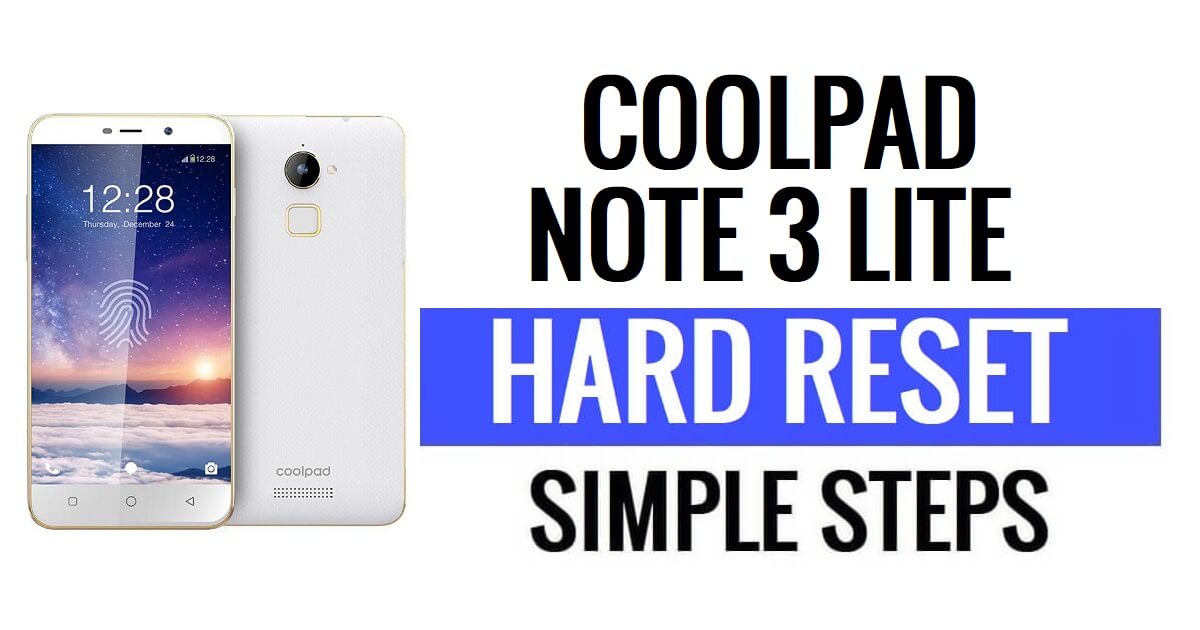Coolpad Note 3 Lite hard reset lets users fix glitches, Hang, bugs, and Slowness, and Remove Password, Pin, Pattern lock issues. So, If you want to know How to Hard Reset Coolpad devices, Then the following instructions will help you to Factory Reset Coolpad Note 3 Lite to Wipe All the data and get back to the original Settings easily.
Factory Reset is the restoration process typically done to remove all personal data and restore the device to its original condition, It also, fixes some small bugs, glitches, and slowness issues. So, If you want to Sell your old Coolpad Phone or facing some sort of problems with it then we highly recommend you reset it to the factory settings.
Make Sure, that a factory reset will erase all data and settings on the device, so it is very important to take back up of your important files or information before proceeding with a factory reset. However, the Factory reset will make the Coolpad Phone like new, and also increase performance as well. Let’s start the process:
Read More: Coolpad Modena 2 Hard Reset & Factory Reset – How To?
How to Hard Reset Coolpad Note 3 Lite – Recovery Mode
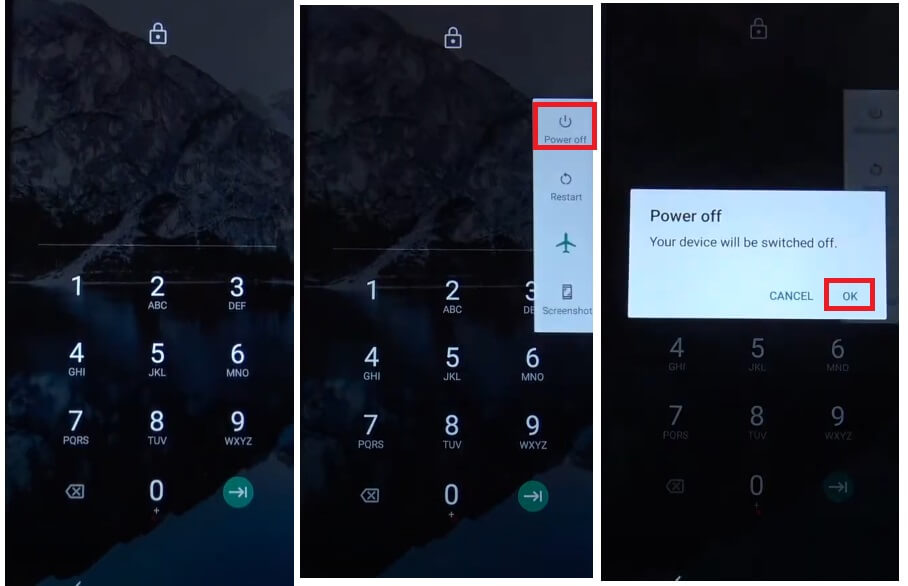
- Firstly, Power Off your Coolpad Note 3 Lite phone
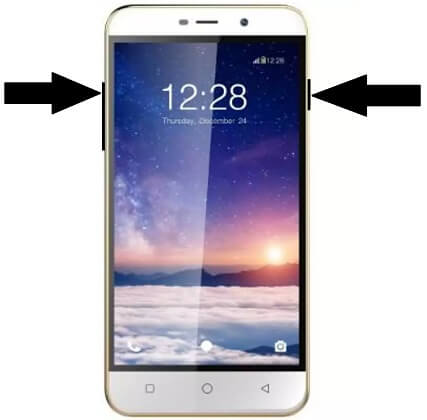
- After that, Press & Hold “Volume Up” & “Power” key together,
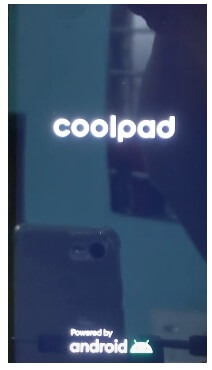
- The Coolpad logo Will appears
- Then Quickly Release Power key but keep pressing the “Volume Up” key
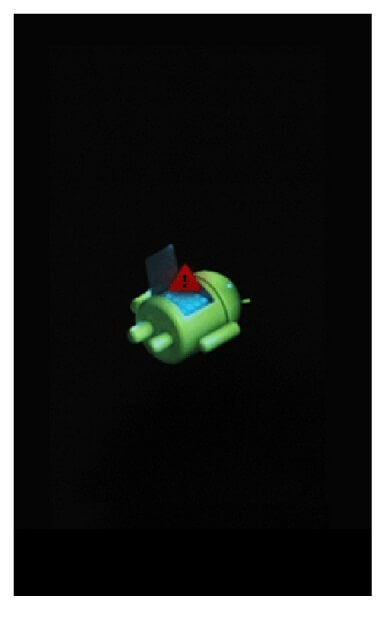
- Next, Android Robot Logo will opened
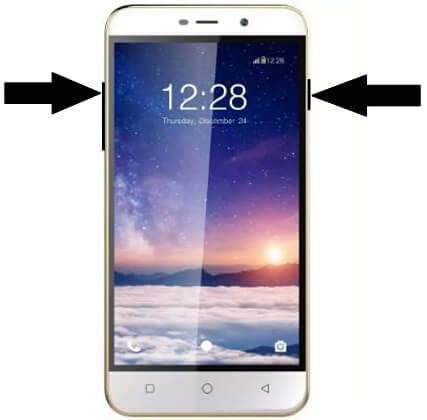
- Then hold Power key and tap Volume Up.
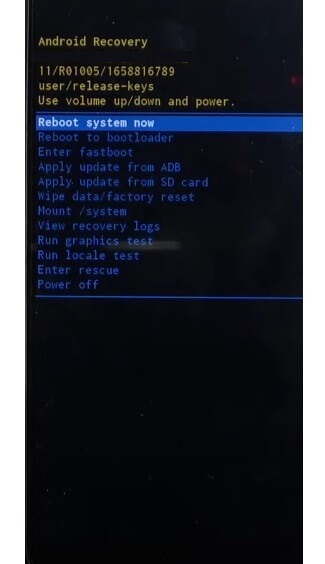
- Recovery mode will appears
- Next, you have to use Volume Up & Down key to navigate & Power Key for Confirmation.
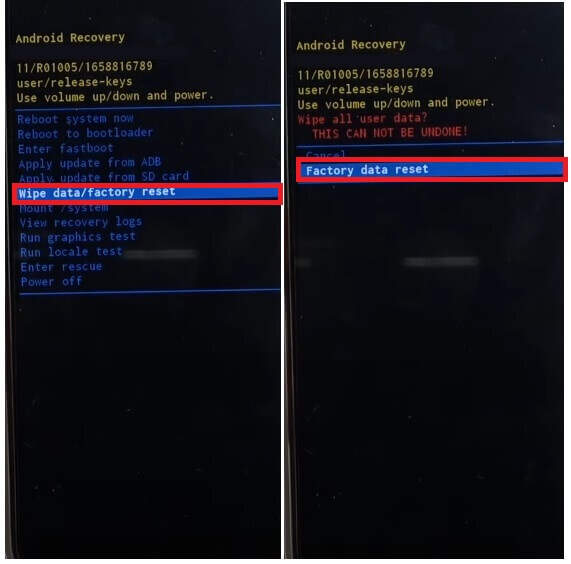
- Then, navigate to Wipe data/factory reset
- Next, Navigate to Yes & Confirm it
- Now the process will begun
- Wait for finish
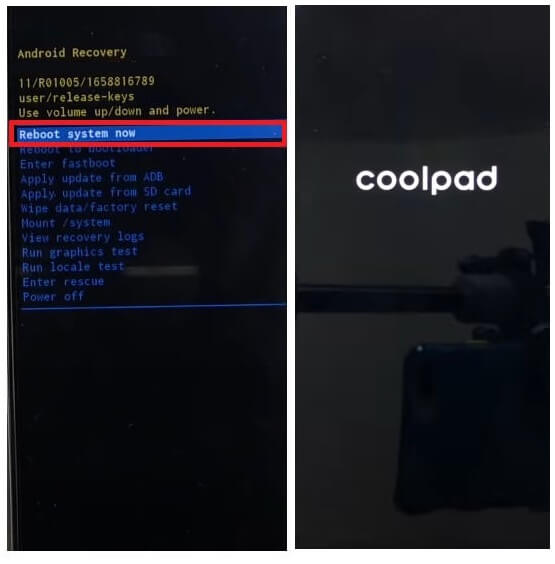
- Once finished, Press power Key to confirm Reboot System Now
- Wait for Power On
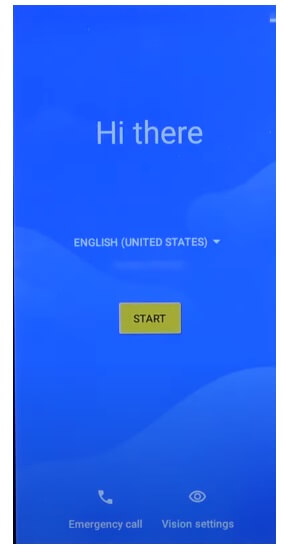
- Setup all Initial Steps
- That’s it.
- You have successfully Wipe data & Reset your Phone.
Note: After Perform Format data You will need to enter the previously used Google Credentials to skip the verification & reusing the phone. In case, if you need to unlock FRP then the following tutorial will help you to Coolpad Note 3 Lite FRP Bypass Without PC
How to Factory Reset Coolpad Note 3 Lite
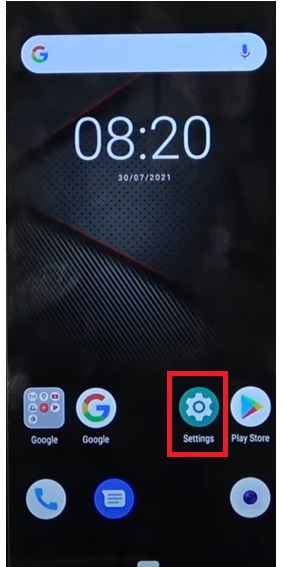
- Open Settings App on your Coolpad Note 3 Lite
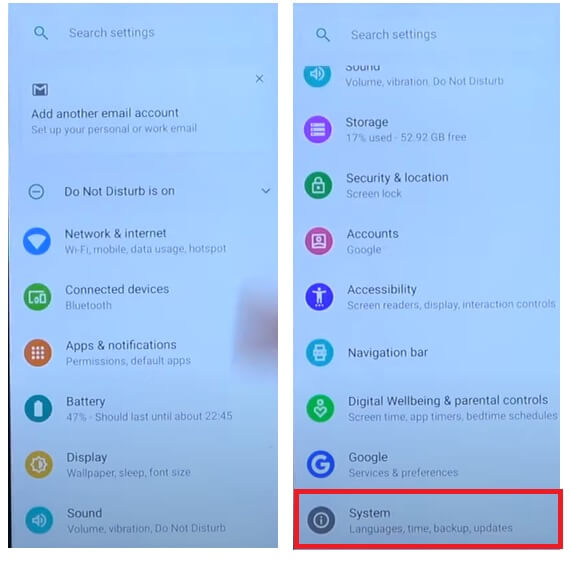
- Now Go down & select System
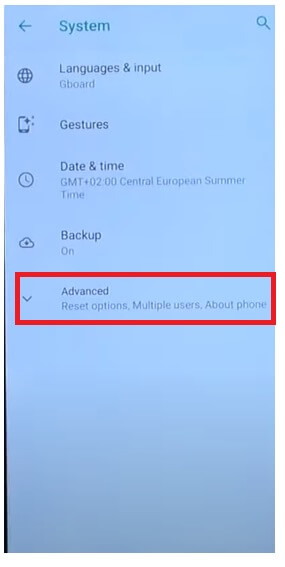
- Tap on Advanced
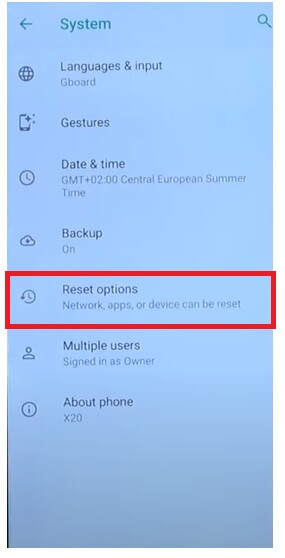
- Then Navigate to Reset Options
- After that, Select Erase All Data (Factory Reset) =>> Erase All Data
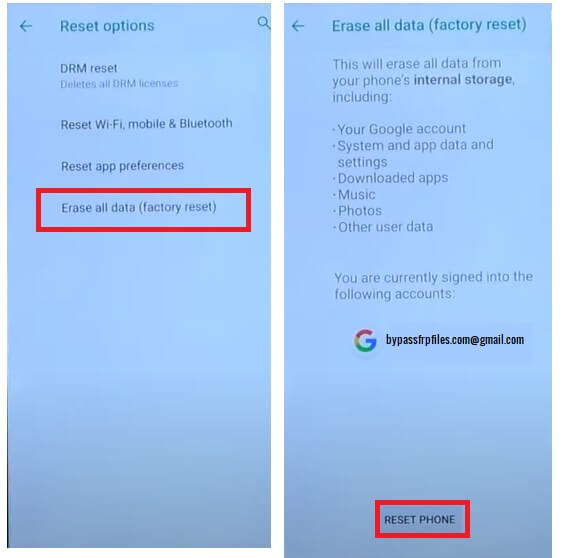
- Again Tap on Erase All Data to Confirm factory reset process
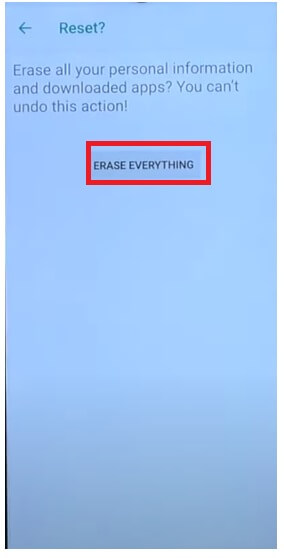
- The factory reset process will begin
- Wait for 3-4 minutes
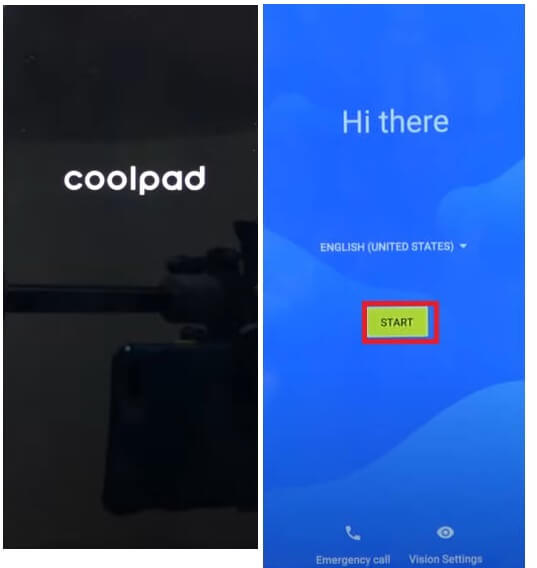
- Then the device will boot automatically
- Setup all initial steps
- That’s it.
Reset Coolpad Note 3 Lite with Google Find My Device
There is another option you can use to Reset your Alcatel phone is to use Google Find My Device. With Find My Device you can remotely erase your data and reset the phone easily. The following procedure will help you to Reset Coolpad Note 3 Lite with Google Find My Device.
Please Note, You have to use your Google Account ID & Password to remotely reset the phone. Also, you can’t recover the data.
- First, you need a computer or a second phone
- Then Open device browser & open the Google Find My Device website
- Login with the same Google ID & Password used on Coolpad Note 3 Lite
- Now there you can see the “3” different options
- Play Sound, Secure device, Erase device

- Select Erase Device =>> Erase all data menu
- Click Erase to Confirm
- Then check on your Coolpad Note 3 Lite screen the procedure will start
- Wait for finish
- Once finished, disconnect & Powered On the phone.
- That’s it.
Check Also: How to Coolpad Mega Hard Reset & Factory Reset?