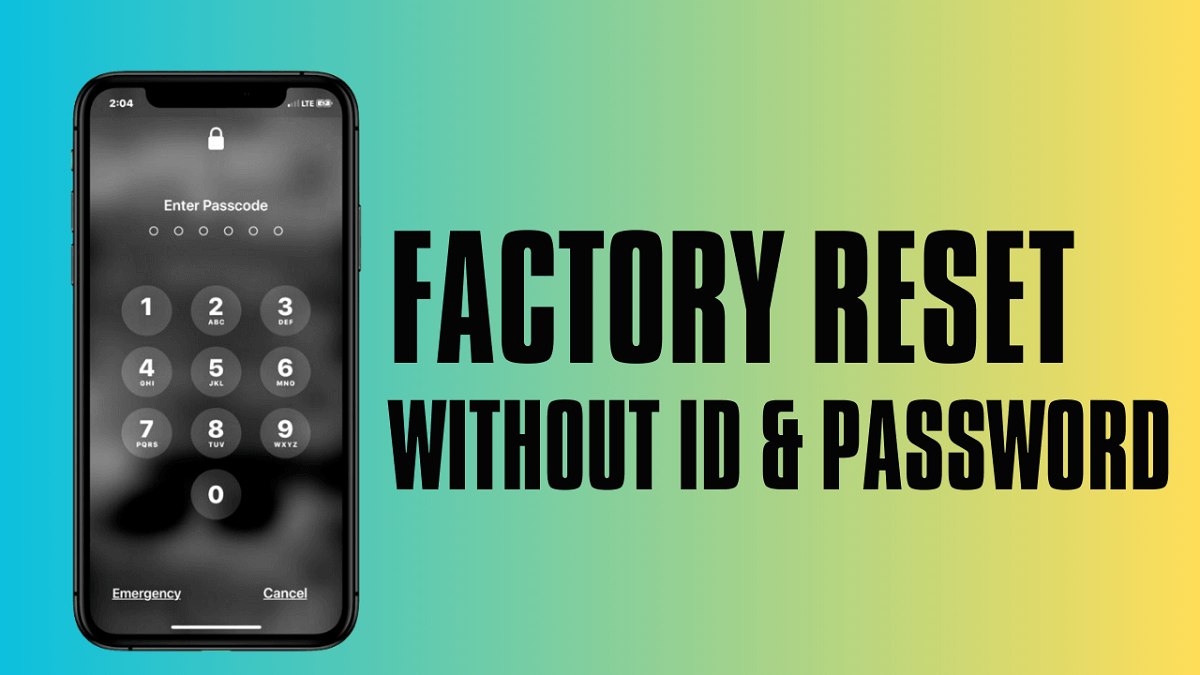Apple Factory Reset lets users fix glitches, Hang, bugs, Slowness, and Passcode issues. So, If you have forgotten the passcode or facing slow issues and want to know How to Factory Reset iPhone without Apple ID Password. In this guide, we will help you to Factory Reset your Apple iPhone or iPad to Wipe All the data and get back to the original Settings easily.
Factory Reset is the restoration process typically done to remove all personal data and restore the device to its original condition, It also, fixes some small bugs, glitches, and slowness issues. The process for factory resetting a device can vary on the device type or the manufacturer and OS. So, If you want to Sell your old Apple iPhone or facing some sort of problems with it then we highly recommend you reset it to the factory settings.
Read More: IPWNDER Tool V1.1 Download Windows (pwndfu) Latest Version by Gautam Great
How to Factory Reset iPhone without Apple ID Password
Make Sure, that a factory reset will erase all data and settings on the device, so it is very important to take back up of your important files or information before proceeding with a factory reset.
However, Factory Reset will triggered the Find My Device, So, if you purchase an old iPhone which has connected to a Apple credentials, then you might faced the Activation Lock. So, follow Remove Activation Lock without Previous Owner. In the following topics, we will guide some most easiest process to unlock iPhone without Apple ID or the password.
Method 1: Factory Reset iPhone without Apple ID Password via iTunes
- Download & Install iTunes or Finder for Mac or Windows
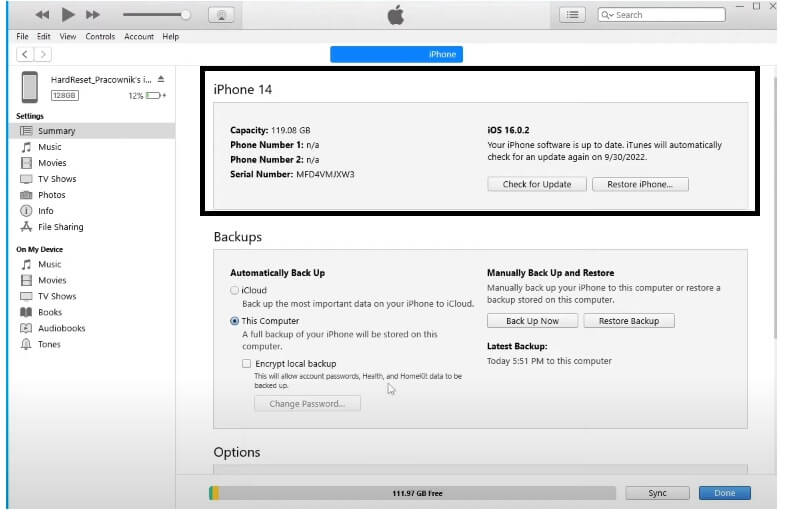
- Then connect your iPhone or iPads to the PC
- After that, Put your iPhone into the Recovery Mode
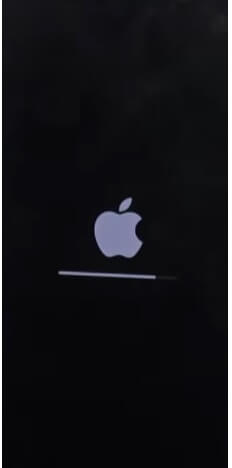
- Then Open iTunes
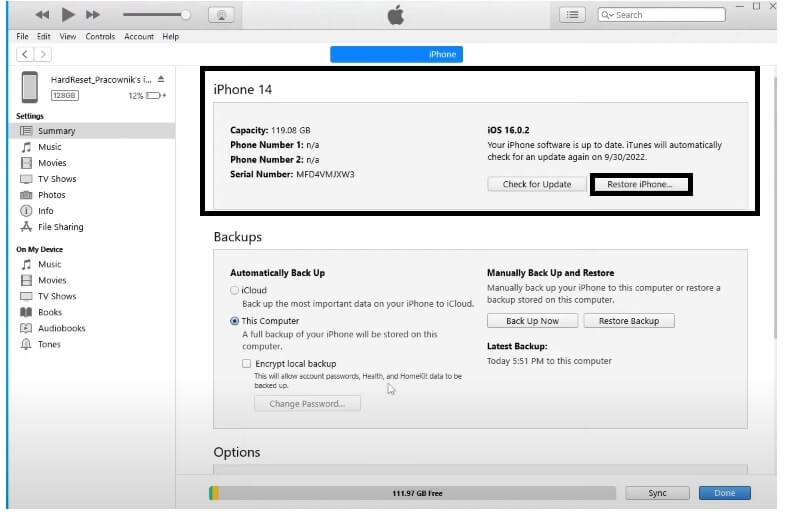
- Click on Restore iphone.
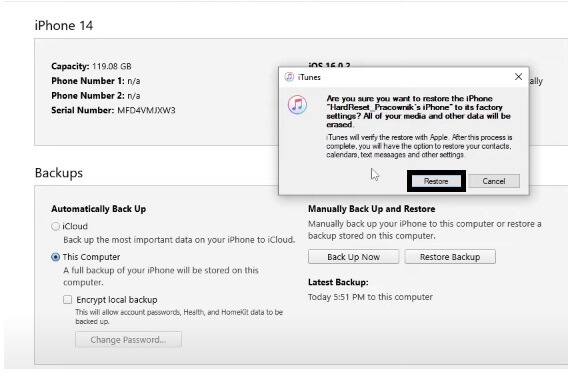
- Click Restore again to Confirm it
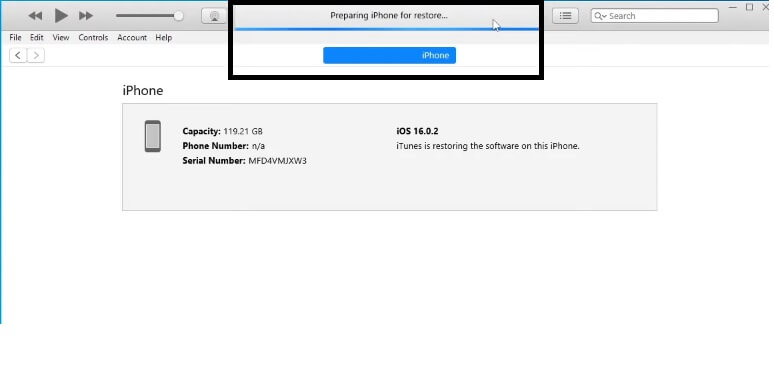
- Now wait for few minutes to Factory Reset iPhone.
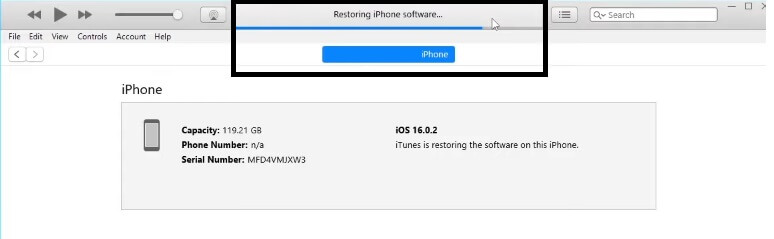
- This will erase all your data without Apple ID Password
- Now disconnect & Power on your iPhone
- Setup all initial steps.
Method 2: Factory Reset iPhone with Apple ID Password
- Open iPhone Settings
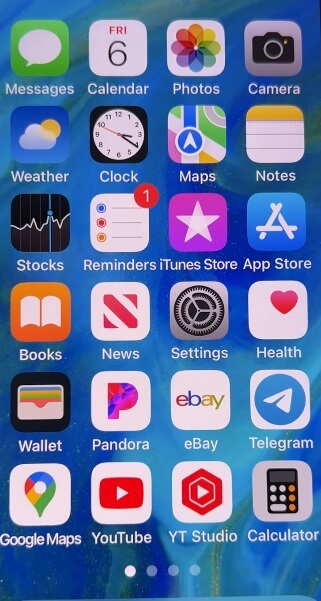
- Click on iCloud Account info
- Then Enter your Apple ID & Password to turn off Activation lock or Find my iPhone lock
- Back to Settings
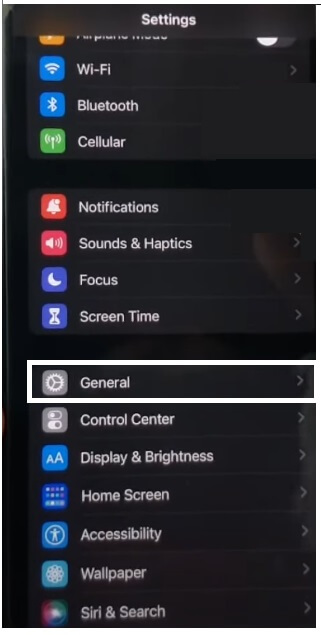
- Go to General
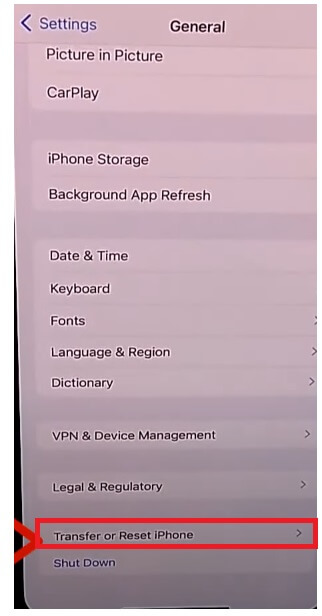
- Select Transfer or Reset [Device]
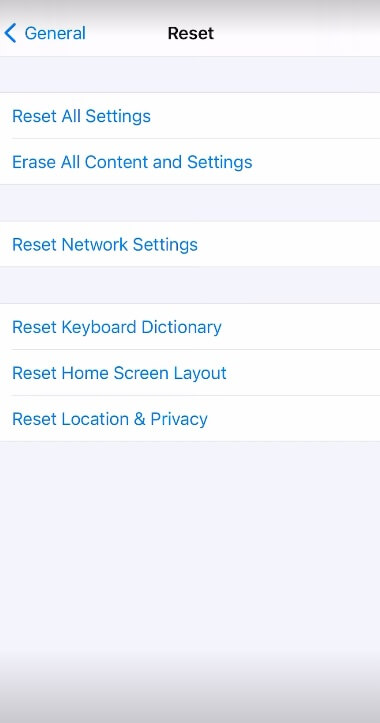
- Then Tap on Erase All Content and Settings.
- Select Erase iPhone
- Tap Erase iPhone to confirm
- Then Enter your screen Passcode.
- That’s it.
Bonus Tip:
There is another easy method available you can use to factory reset iPhone: any third-party unlock tool. There are many such tools available free or paid, use any one of them and unlock your phone without following any complex process. Here we share some paid iOS Factory reset tools below.
Read More: iFrpfile All In One Tool v2.8.6 AIO Download iCloud Bypass Latest (All Version) Free
We hope we cleared all your queries related to How to Factory Reset iPhone without Apple ID Password.
More: iRemoval Pro Tool v6.6 Download (iRa1n v4.4) Latest Version Update
through this article, we provide several easiest & official free method to factory reset iPhone. Still, if you need any assistance from us then comment down below, and we will help you ASAP.