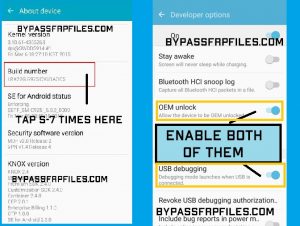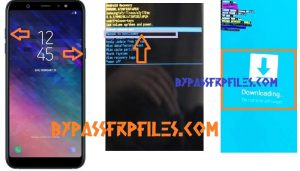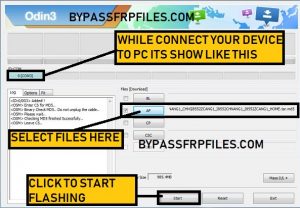Samsung pushed latest (Android-9) update on A6 and A6+ devices recently, After the update too many users now facing touch not working issue on their devices because of use aftermarket touch and display, so follow this method if you also looking for solutions to Fix Samsung A6+ Touch not working After Update, to fix this problem only you need a USB mice and USB OTG cable and some files and this method.
First we need to know why this happened with our devices, its very simple because of you are using aftermarket PDA on your device, when Samsung put the latest update on their device PDA not working then we need to download the Samsung SM-A605F Touch Not Working Fix file and then flash that file using Odin then your device touch once again will be working smoothly.
Let’s start to Fix Samsung SM-A605F Touch Not Working After update Android 9
Note:-This method we tried on Samsung SM-A605F, Do not try this on other Samsung A6+ devices.
If you need this solution to your other A6+ devices then comment below we will fix your problem as soon as possible.
-Now follow this process very carefully to Fix Samsung SM-A605F Touch Not Working After update without any error.
Things that you needed
-An OTG Cable
-Working USB type Mice
–[Download] Samsung SM-A605F Touch Not Working Fix file
–Odin tool[Download]
-Check here to Fix Samsung SM-J730G Touch not Working After Update
First of all download all the files to your PC, once you downloaded then check below.
Now start to Fix Samsung A6+ Touch not working After Update
-First of all, download all the requires files form here.
-After that, extract all the files on your PC,
-Then connect the USB OTG cable to your device then connect the mouse.
-Now you can easily access your device with Mouse.
-After that, go to the settings menu.
-Then go down and then select “About device” option from there.
-After that, click on “Software Info”.
-Then there you will found “Build number” option.
-Now click 5-7 times on the “Build Number” until you see “Developer Option is enabled”.
-Now go back to the settings main menu.
-There you will see “Developer Option” will add.
-Now open the “Developer Option” menu and then go down.
-and then enable the “USB Debugging mode and OEM unlocking” from there.
-Now power off your device.
Now put your device in download mode to successfully Fix Samsung A6+ Touch not working After Update.
Put Samsung A6+ in Download Mode
-Power off your device.
-After that, press and hold (Volume UP + Power) key until you see “Android” logo on your device screen.
-Then your device will boot into “Recovery Mode”.
-Select “Reboot To Bootloader” option from there by using Volume up and down key and confirm to press power key.
-Wait for a few seconds to redirect your device to the Download Mode.
-Now your device is successfully boot into download mode.
After that, flash the Samsung SM-A605F Touch Not Working Fix file to successfully Fix Samsung SM-A605F Touch Not Working After Update.
Now flash the Samsung SM-A605F Touch Not Working Fix file
-Now extract the Odin tool on your PC,
-Then open the extracted Odin folder.
-After that, find and open the Odin.exe.
-Then click on the “AP” tab and then give the file tab of the extracted “Samsung SM-A605F touch fix file”.
-Now connect your device PC,
-Then on the Odin tool, you will see the “Added” message in log in box.
-Then click on the “Start” button in the Odin tool.
-After that, wait for the finish.
-When finished, then disconnect your device to PC.
-Now your device will be stuck at boot logo.
-Don’t panic, we also have a solution to this problem.
-Now you have successfully flash the fix file.
-Congrats guys this is the last procedure to Fix Samsung SM-A605F Touch Not Working After Update (Android-9),
Now Hard Reset Samsung A605F (Optional)
-First, power off your device.
-Then press and hold (Volume up +Power) key until you see “Android” logo on your device.
-Then press volume up key and power key once then recovery menu will come.
-After that, select the “wipe data and factory reset” from there by using volume up and down key, then tap yes to confirm by use power key.
-Then select “reboot device”.
-Done, wait some time your device will power on then check you have successfully Fix Samsung SM-J730F Touch not working after update Android 9.
J701F touch not working after update here
check more tutorial-here
Thanks for visiting us, if I help you to Fix Samsung SM-A605F Touch Not Working After Update | Fix Samsung A6+ Touch not working After Update then share with your friends, or if you face any problems with this then simply comments us below we will solve the problem as early as possible.