Noa USB Driver helps users to communicate between Noa Android smartphone and Tablets to the computer. If you are searching USB Drivers for your Noa Android phone, then here you can download and install the latest Noa USB Drivers on your Windows PC.
Additionally, It also let you Flash Noa Stock Firmware, Fix stuck at the bootlogo, Upgrade, Update, Unlock, Factory Reset, FRP Unlock, etc on your Noa phone through USB Preloader driver mode easily.
![Download Noa USB Driver for Windows [Latest Version]](https://bypassfrpfiles.com/wp-content/uploads/2024/01/Noa.jpg)
Download: Download Timi USB Driver [All Models] for Windows
Download Noa USB Drivers Latest Version
Here, you will get full list of links to Download USB Drivers for Noa mobile phones and it is fully compatible with Microsoft Windows 7, Windows 8, Windows 10, and Windows 11 version (32 or 64 bit).
| Noa Device Model | Download USB Drivers |
|---|---|
| NOA N20 | Download Driver |
| NOA Q26 | Download Driver |
| NOA Vivo 4G | Download Driver |
| NOA Next SE | Download Driver |
| NOA H6 | Download Driver |
| NOA H8 | Download Driver |
| NOA H8se | Download Driver |
| NOA H9 | Download Driver |
| NOA H10 | Download Driver |
| NOA Fresh 4G | Download Driver |
| NOA H3se | Download Driver |
| NOA H4SE | Download Driver |
| NOA F10 Pro | Download Driver |
| NOA F20 Pro | Download Driver |
| NOA H40 | Download Driver |
| NOA H44 | Download Driver |
| NOA Hummer 2019 | Download Driver |
| NOA N1 | Download Driver |
| NOA N3 | Download Driver |
| NOA N5 | Download Driver |
| NOA N10 | Download Driver |
| NOA P1 | Download Driver |
| NOA Primo 3G | Download Driver |
| NOA Primo 4G | Download Driver |
| NOA Pro 8 3G | Download Driver |
How to install Noa Driver on Windows
- Download Noa USB Driver file to your PC & extract it
- Then Right Click on Start Menu
- Select Device Manager
- Now the Device Manager will open
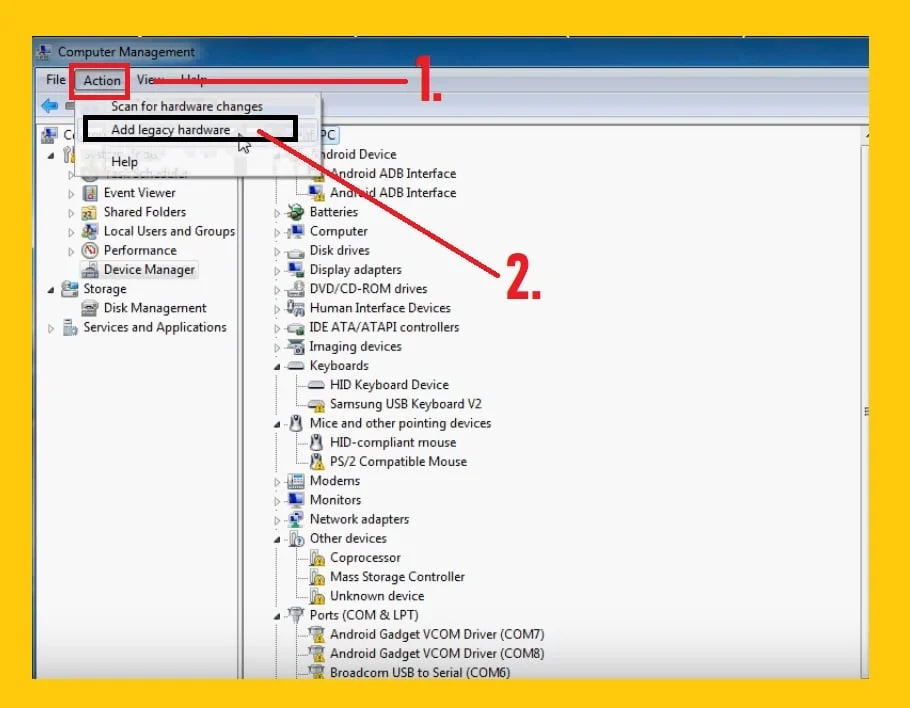
- Next, click on Action > Add legacy hardware.

- After that, a new popup will be opened, click on the “Next” button from there.
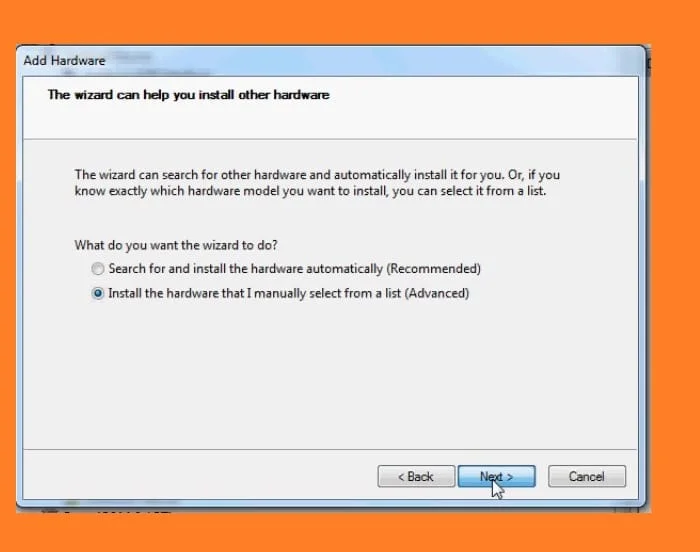
- Then select on the “Install the hardware that I have manually select from a list (Advanced)” and click on Next.
- Now select “Show All Devices” and then click on Next.

- After that, Another popup will be opened, click on Browse.
- Now select the downloaded driver files there.
- Once selected then click on the “OK” button.
- Then you will be going back to the Add Hardware popup, and click on the Next button from there.
- Again click on the Next button and wait for a few seconds.
- That’s it.
Method 2:
- Download the Driver file for your Noa models
- Then connect your device to computer
- After that, Right-click on ‘Start Menu’ & Select ‘Device Manager’
- Select & Expand Portable devices
- Then right-click on Noa device icon
- Select Update Driver
- Click on “Browse my Computer for Drivers”
- Then click on Browse
- Now locate the Noa USB Driver folder => Choose your Windows Architecture type
- Click Next
- The installation procedure will be started
- Wait for finish
- Once finish, Click Close
- That’s it.
Also Read: Download Maxxcall USB Driver for Windows [All Models]
I think all of you found the article of use. This is how you can install Noa USB drivers on your Windows computer. If you are still stuck in some steps or could not understand anything relating to this topic, you can let us know in the comment section below. we will help you asap.
![Download Noa USB Driver for Windows [Latest Version]](https://bypassfrpfiles.com/wp-content/uploads/2024/01/Noa-USB.jpg)